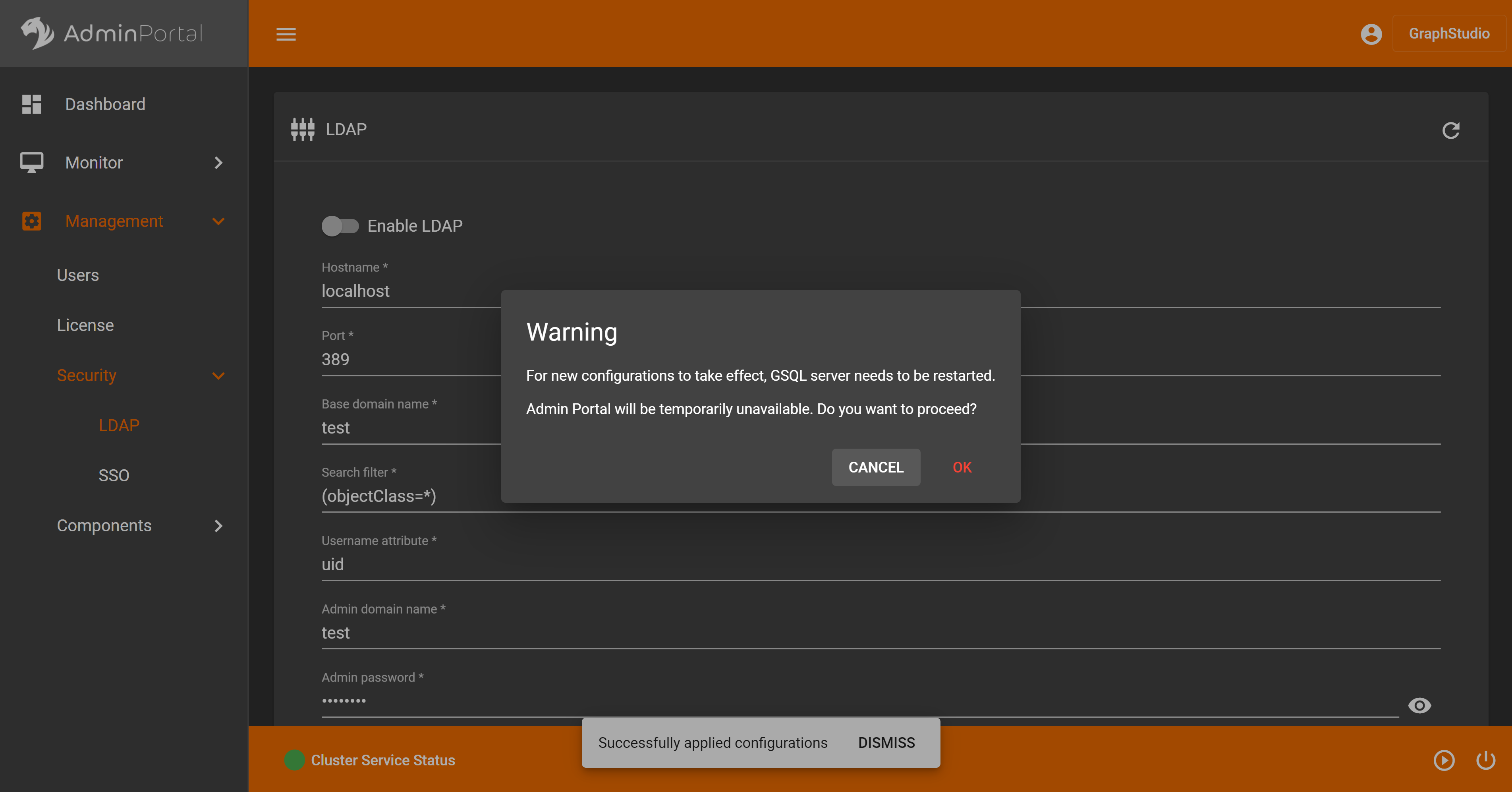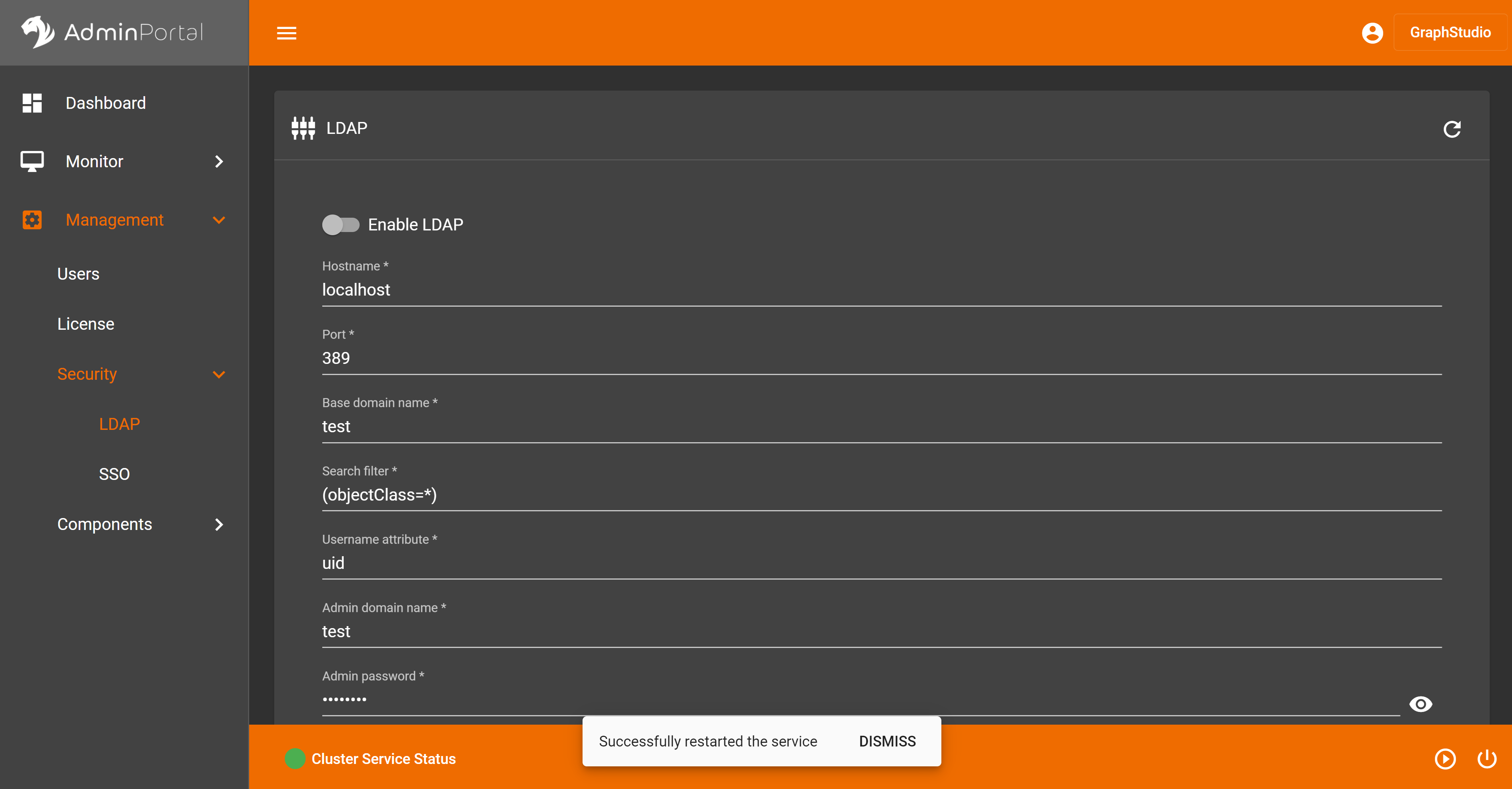LDAP
LDAP Page
You can set up and configure LDAP settings through this page.
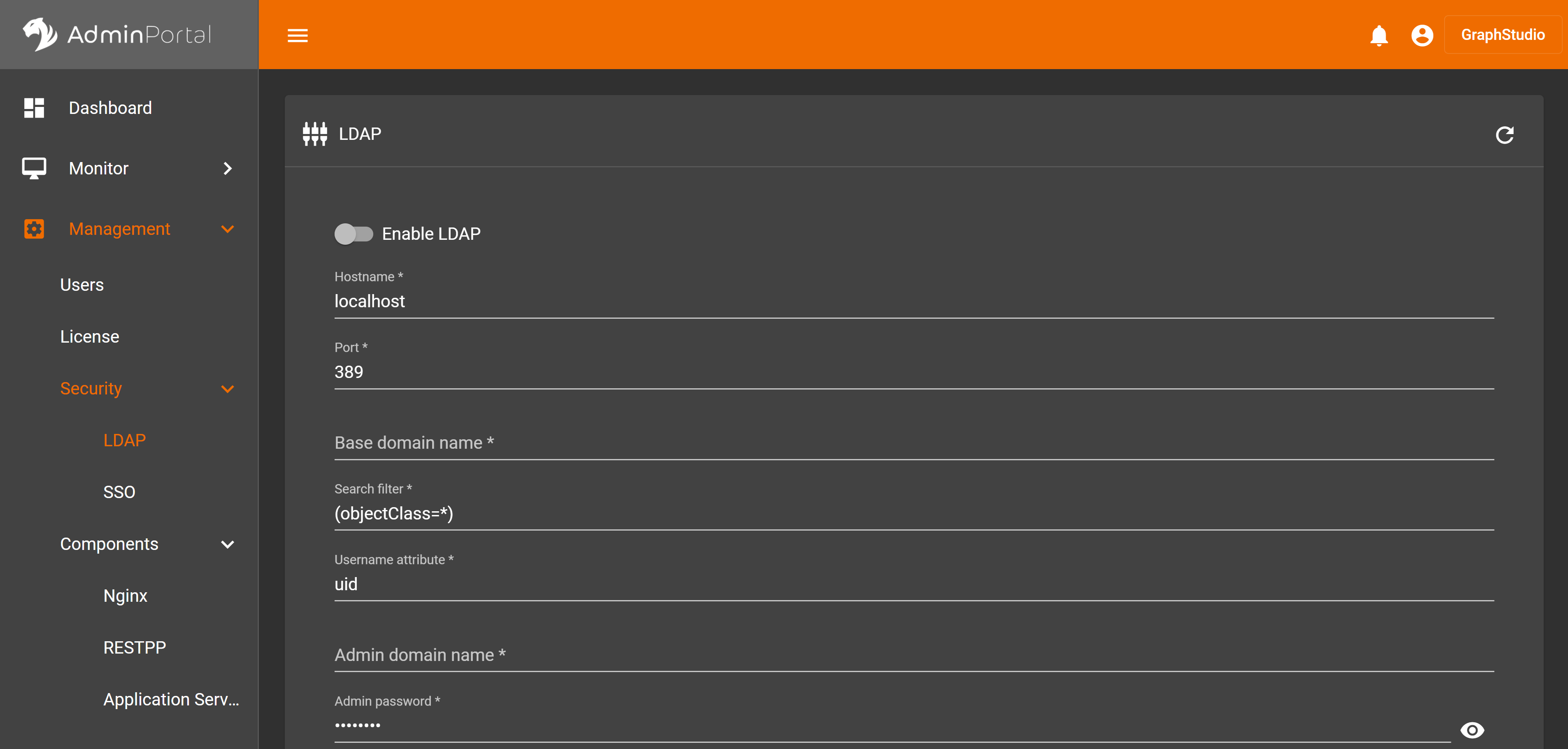
When you don’t have any changes, the DISCARD and APPLY buttons are disabled.
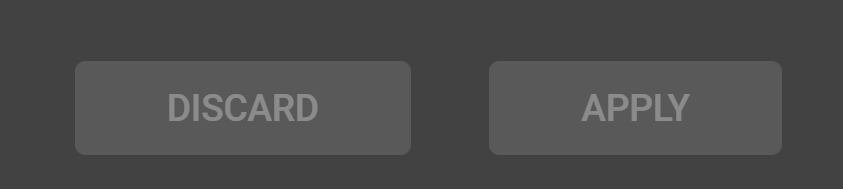
You can clear your changes by clicking the DISCARD button at the bottom right corner of the page.
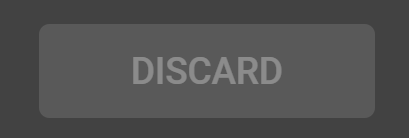
For security reason, password is masked by default:

If you want to see your password, click the button at the end of the input box

Truststore can be updated by uploading files. Click the file upload button next to the input box, and a drop-down for uploading files will appear. Click the upload file option to upload the desired file, and you can see the file content in the input box.


If you want to get the default data again, you can click the refresh button on the upper right corner of the page.
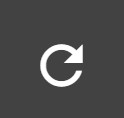
The fields with * in the label are required entries.When users do not fill the required items and click the APPLY button, the following error message will appear:
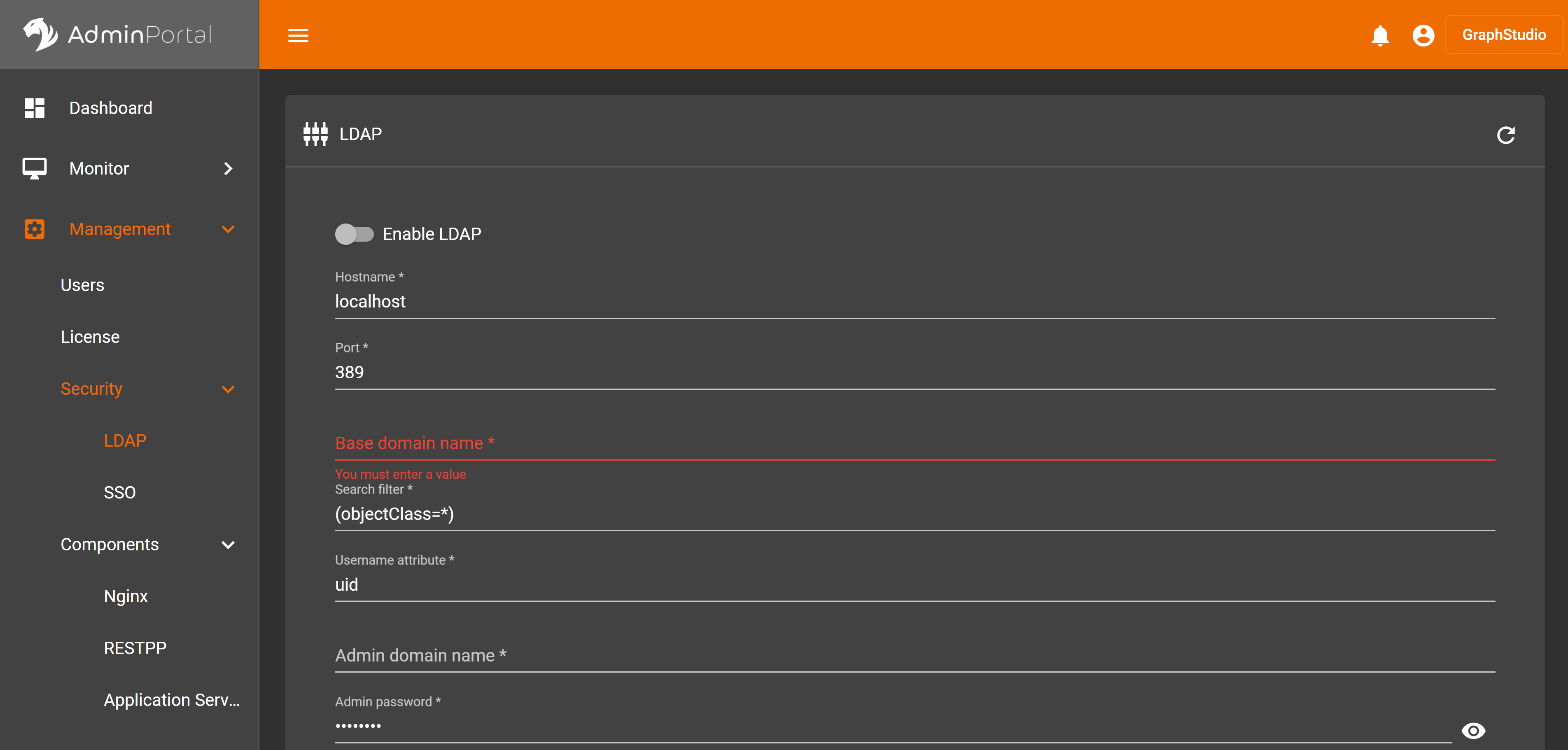
If everything is ready, click the APPLY button and a confirmation box will pop up
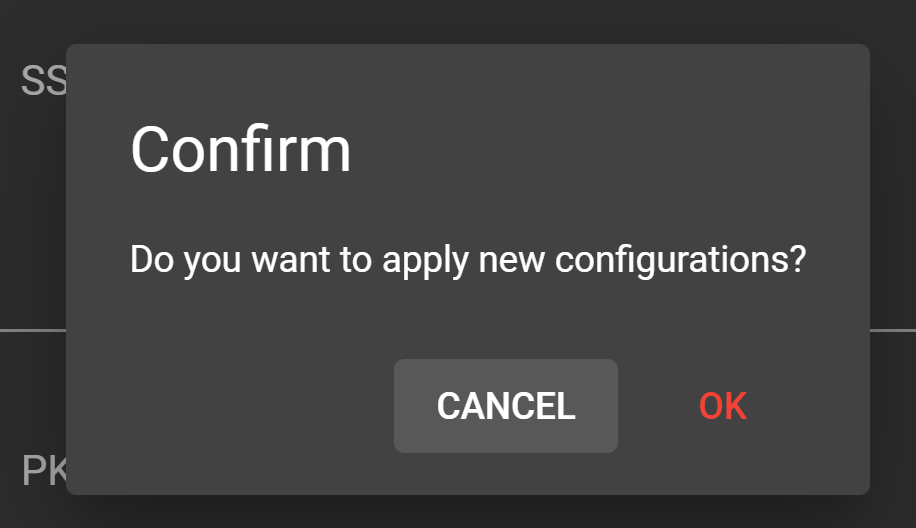
Click the CANCEL button, the pop-up window will be closed. Click the OK button, it will prompt the success message. Since configuration modification requires restarting the server service, a pop-up box will appear to confirm whether to restart the service. After clicking the OK button, it will take a while for configuration changes and server restart. You will be notified when all the process is completed.