LDAP
The LDAP page does not appear on the Admin Portal for TigerGraph Cloud solutions because of the unified User Authentication system present in TigerGraph Cloud.
LDAP Page
You can set up and configure LDAP settings through this page. To repopulate the fields with the default data, click the refresh button in the upper right corner of the page  .
.
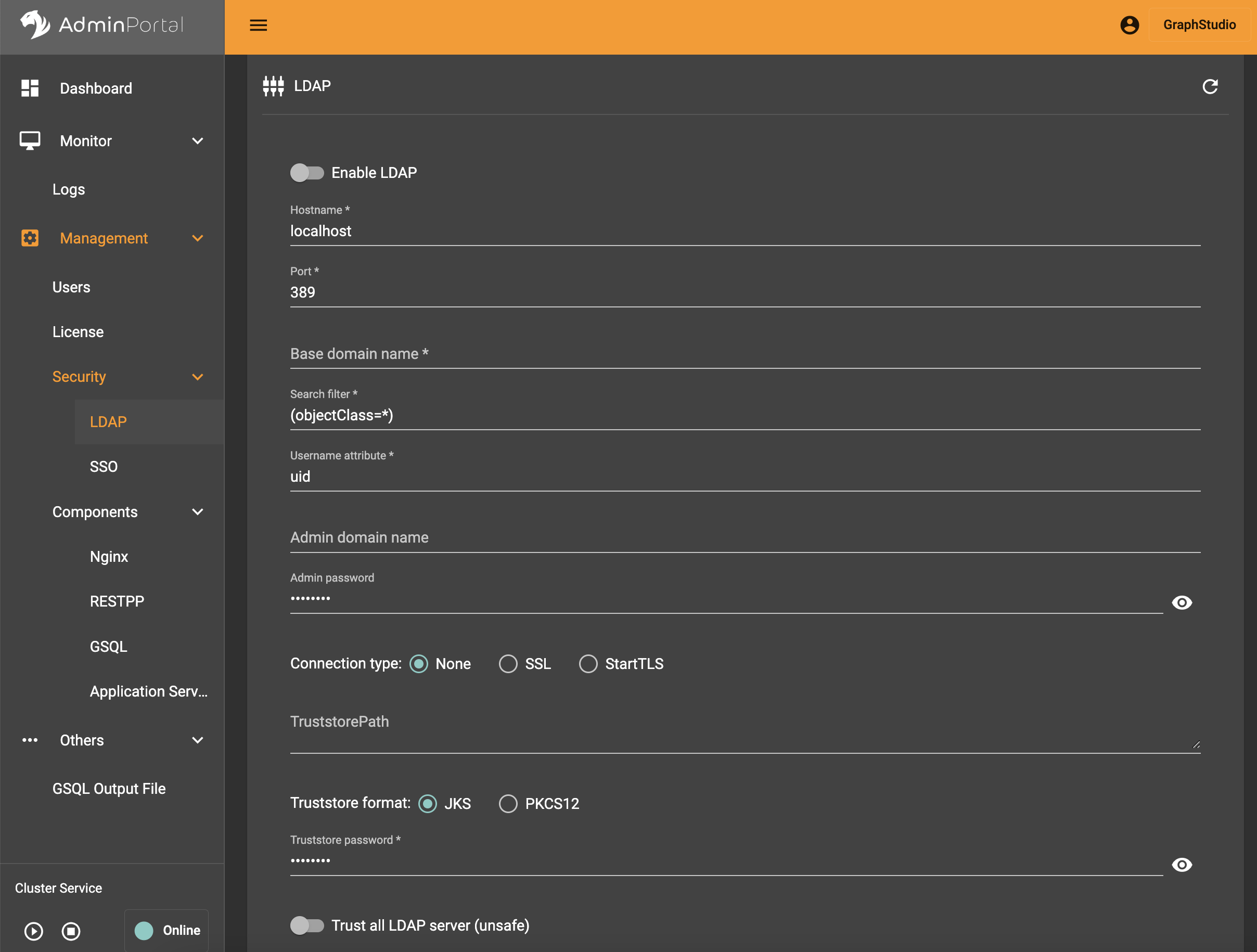
For security reasons, the password field is masked by default, but it can be revealed with the button at the end of the input box

Truststore can be updated by uploading files. Click the file upload button next to the input box, and a drop-down for uploading files will appear. Click the upload file option to upload the desired file, and you can see the file content in the input box.


The fields with * in the label are required entries and will not allow you to navigate away from the page without completing them.
If everything is ready, click APPLY and then OK to confirm. Since configuration modification requires restarting the server service, a pop-up box will appear to confirm once more whether to restart the service. After confirming again, wait a few moments for the changes to be propagated. You will be notified via popup when the process is completed.