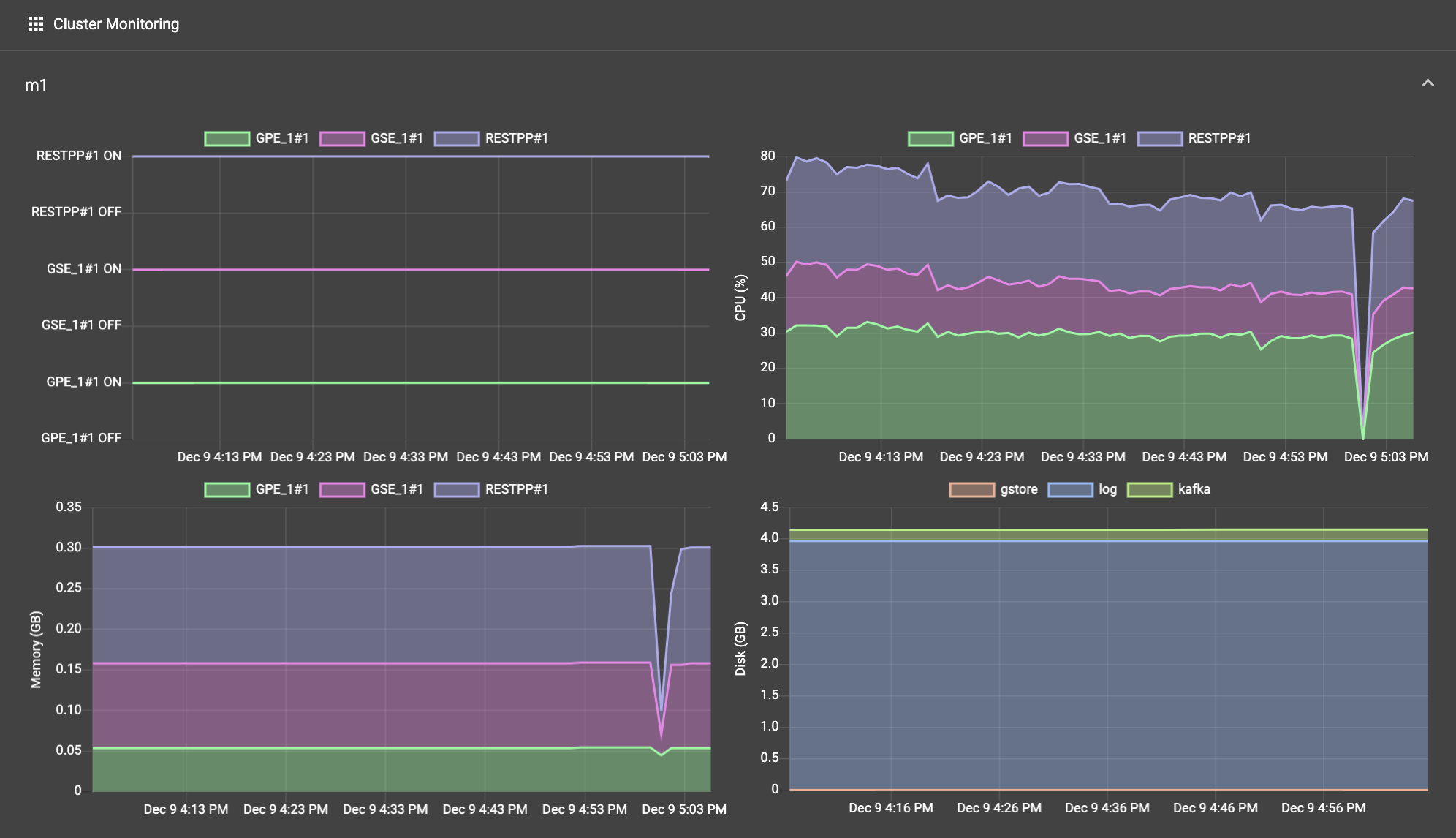Dashboard
Dashboard Page
The Dashboard page has three main parts: Overall statistics, the time range picker, and several charts.
.png)
Overall Cluster Statistics

Below the page header, you can see system statistics like the number of nodes and number of graphs. These statistics are refreshed live, with a default refresh interval of one minute.
Time Range Picker

The next card lets you set the time range to be used for the statistics in the charts below. Selecting "Now" as the end time will keep the statistics regularly updated.
The sliding bar on the right is another way to adjust the time range. Click and drag an endpoint to adjust the start or end time.
Changing any of these selections will trigger a request for statistics data and the chart will be re-rendered accordingly. You may need to wait about thirty seconds for the screen to update. If the screen does not update after a while, try resizing the browser window to trigger a refresh.
Charts
Each chart displays some statistic or states information on the vertical axis and time on the horizontal axis.
The Cluster Monitoring section lists all machines within the TigerGraph cluster.
The GSQL Query Performance section lists all queries accessible to the current user. If you click on a query name, the display will expand to show detailed charts about that query.
.png)
The Query Monitoring Panel includes three charts:
-
QPS (number of queries completed per second)
-
Timeout (fraction of the query calls which timed out and therefore did not finish)
-
Latency (minimum, maximum, and average time to complete a query)
.png)
The Machine Monitoring Panel includes four charts. he first three charts break down the information among three processing-focused components (GPE, GSE, RESTPP). The last chart breaks down information among three components which may have large storage needs (GStore, Log files, and Apache Kafka).
-
Service status: ON or OFF status for the given component
-
CPU Usage: percentage of available CPU time used by the given component
-
Memory Usage: GB used by the given component
-
Disk Usage: GB used by the given component