Logs
The log page contains the search panel, the file directory panel, and the content panel. The content panel either displays log content or search results.
.png)
|
Due to IP address blocking, an error message may appear with some ad blocker software. Please turn off your ad blocker when using Admin Portal. |
Open a log file from the file directory
In the file directory panel, all machines will be listed in a tree structure. Click a machine ID to show the components, and click again to show log files and folders.
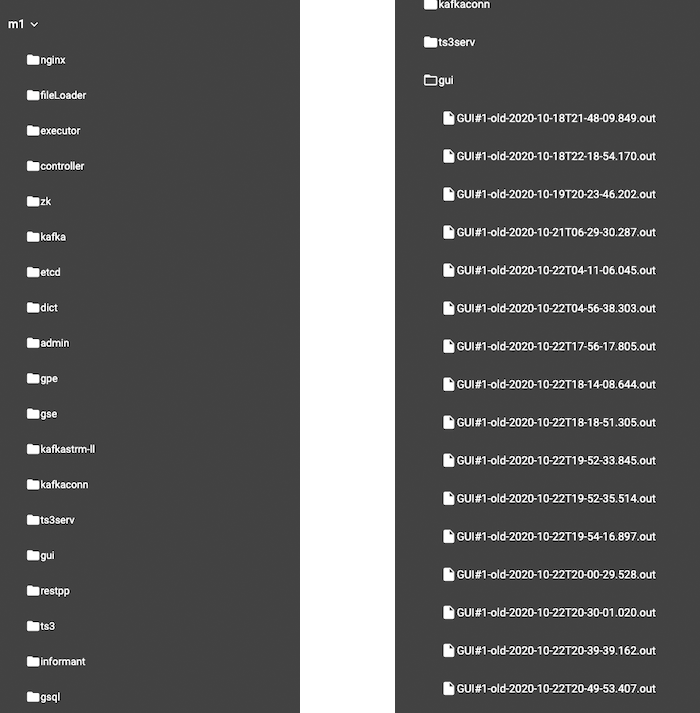
Choose one single log file by clicking on it, and the content will be shown in the display panel. The title will show the machine id and the path of the opened log file. To the very right, there is a download button  for downloading the selected log file. Loaded log lines will add to the end of the file (the latest log content) and the system will keep pulling to update the log.
for downloading the selected log file. Loaded log lines will add to the end of the file (the latest log content) and the system will keep pulling to update the log.
|
Note that it displays up to 32 MB of the log file before the latest line of the chosen log file. If users want to read the entire log file, users need to download the file. |
.png)
Search logs

In the search panel, a user needs to provide the following three pieces of information:
-
Pattern
-
Node
-
Component
Without at a pattern and at least one node and one component, the search will not be performed.
Use the expand or collapse buttons for more space to view the log content, if necessary. 

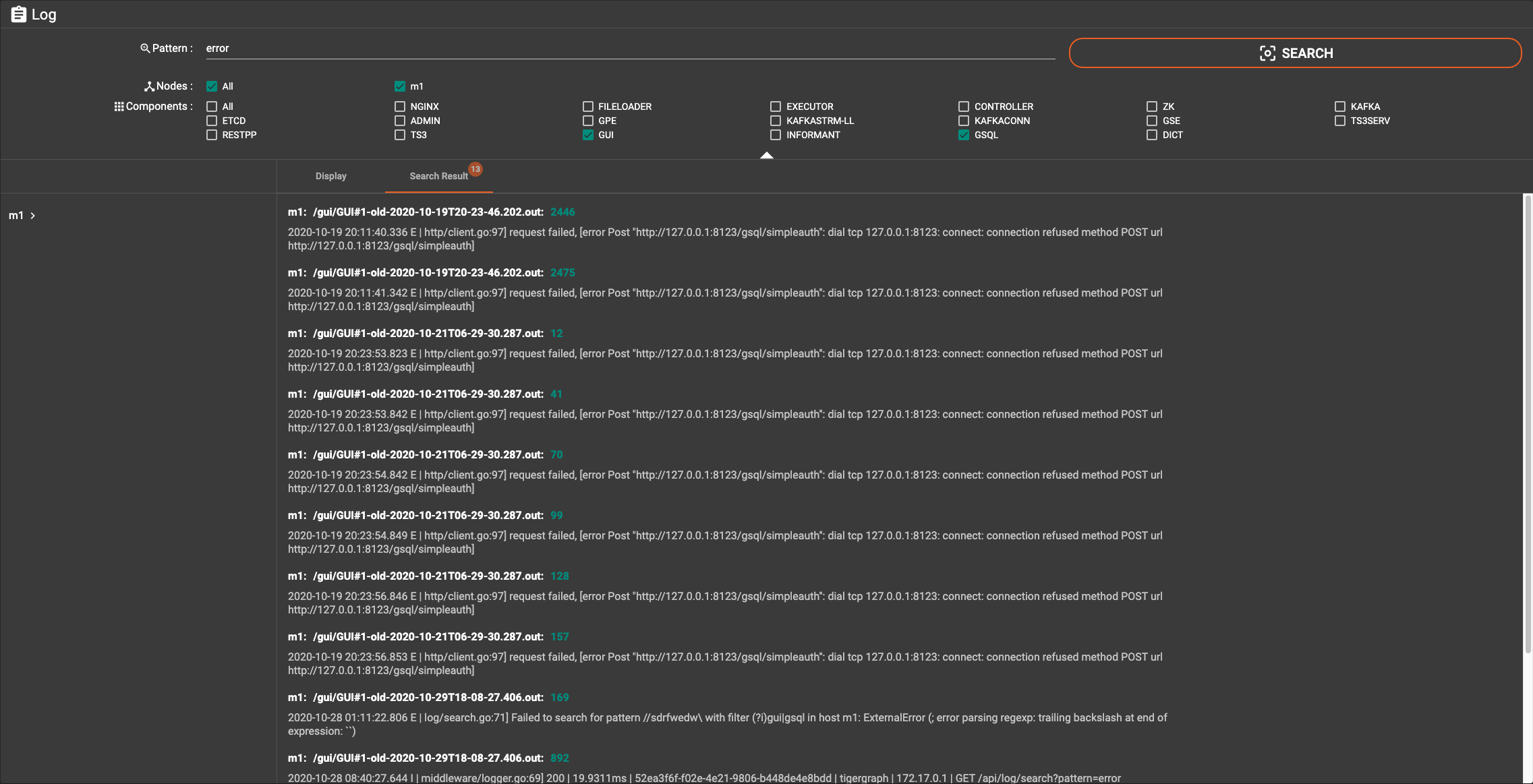
The title of each search result contains the machine id, the file path and the number of lines of content which match the pattern. The detailed log line content will also be shown:

Clicking on a single search result will show the log content in the display panel and highlight the matching log line.
.png)