Manage Database Users
When you connect to a TigerGraph Cloud Classic instance programmatically, such as from connectors like pyTigerGraph or the remote GSQL client, you often need to provide credentials that are created in the database of your cluster. This is different from your TigerGraph Organization account which allows you to log in to clusters in your organization to which you have access.
| You can only create database users for clusters created after August 18th, 2022. |
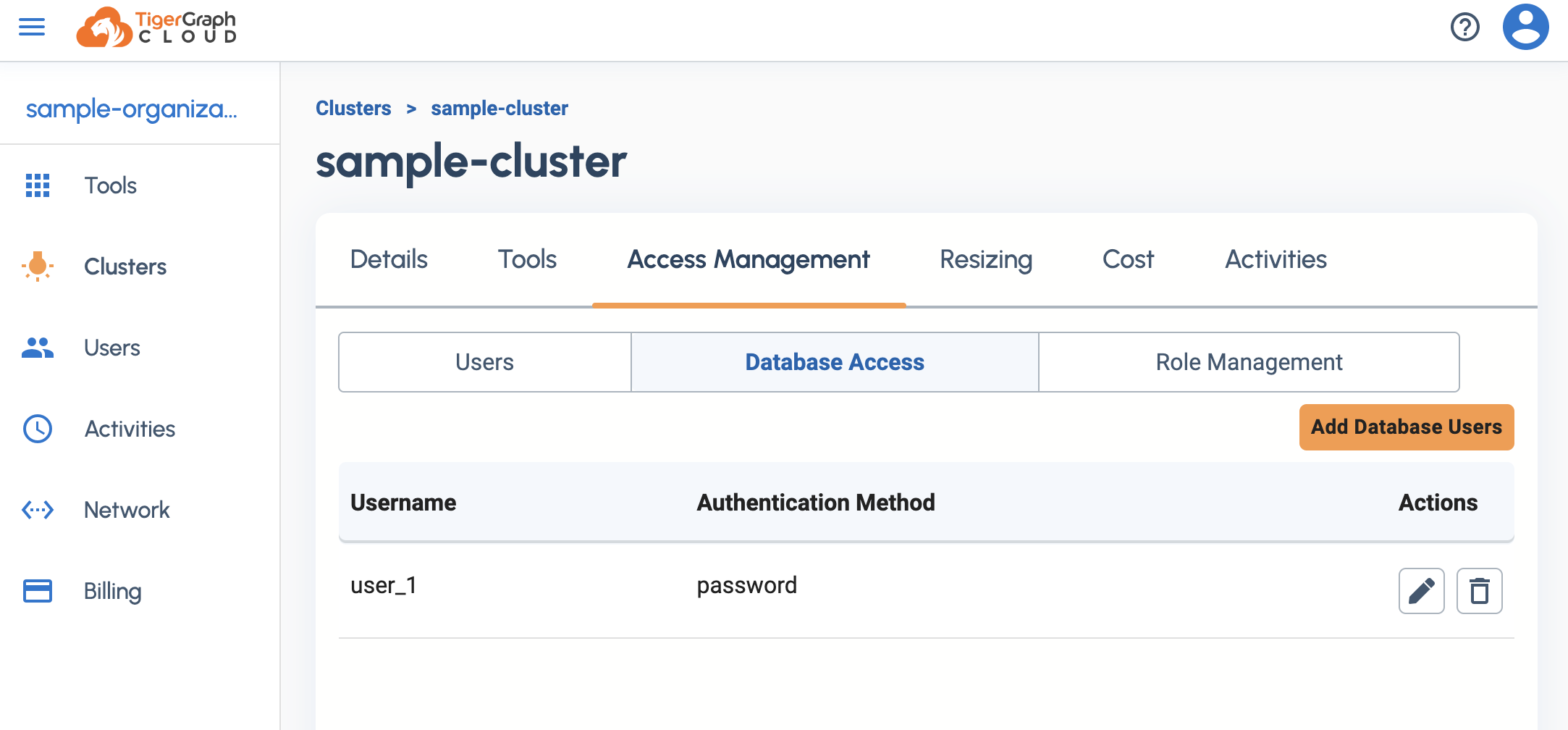
Create a database user
Procedure
-
From the Cloud portal, go to Clusters.
-
Find the cluster you want to create users for, and select Access Management.
-
From the Cluster Access Management page, click Database Access.
-
Click Add Database User and specify the username and password.
-
Make sure to keep a record of the username and password when you create the user. The password is no longer visible once you leave the page.
-
-
Assign roles to the user as needed. For details on TigerGraph’s role-based access control model, see Access Control Model.