Authentication
GraphStudio follows TigerGraph user authentication and role-based access control model. Read more in the document Managing User Privileges and Authentication.
Log On
If GSQL tigergraph superuser password hasn’t been changed (default password is tigergraph), then no user login is needed for GraphStudio. Otherwise, users must provide credentials (e.g., username and password) to log in GraphStudio. In addition, your system administrator can integrate TigerGraph with other user access management systems (e.g., LDAP, Active Directory, or SAML-based Single Sign On). See the Managing User Privileges and Authentication for how to set up LDAP or SSO.
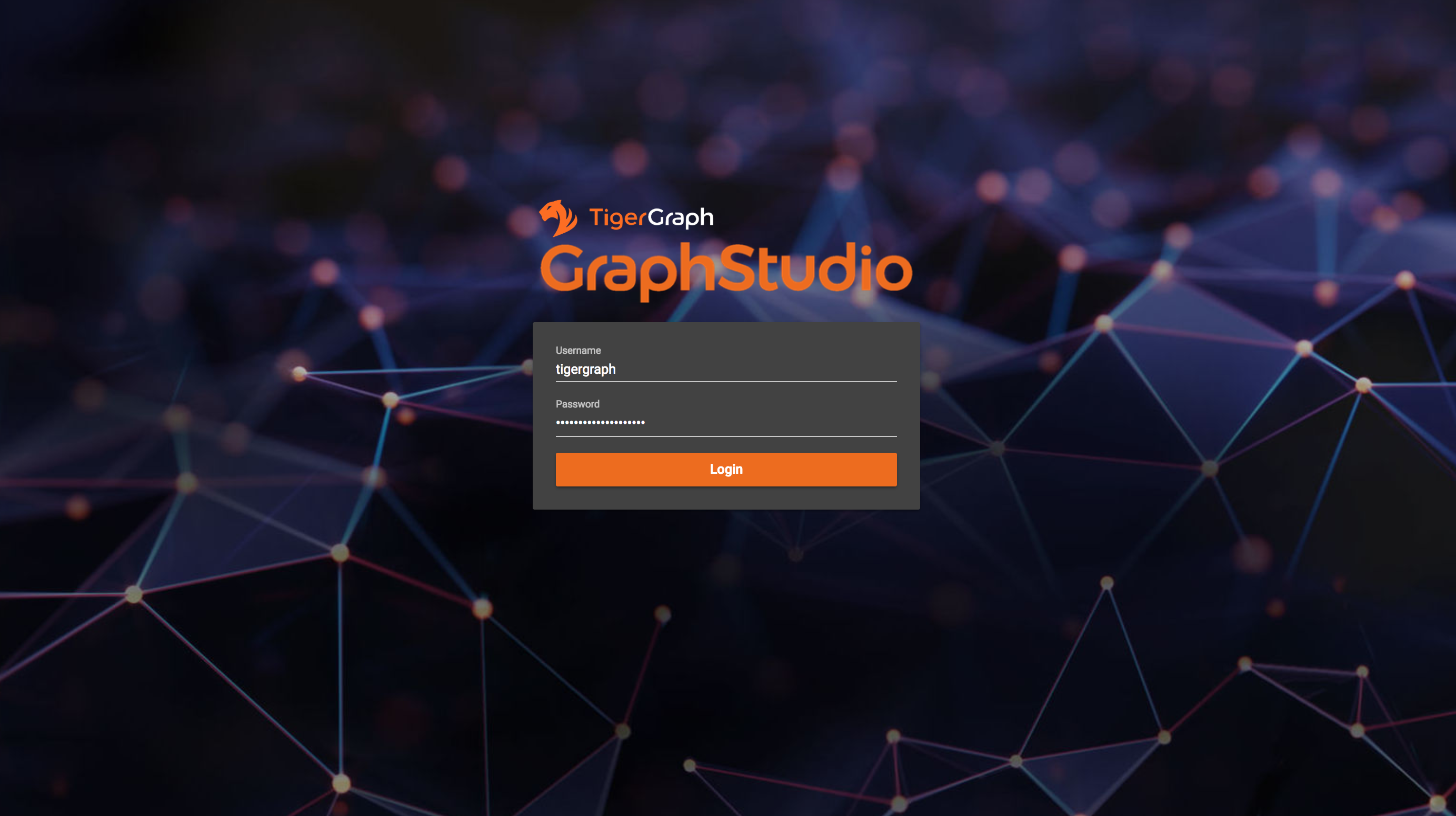
After login, the user is assigned to one of the graphs for which he has access to.
For users other than superuser or globaldesigner, if users do not have access to any graphs, they cannot enter GraphStudio. Hints will show in login page:
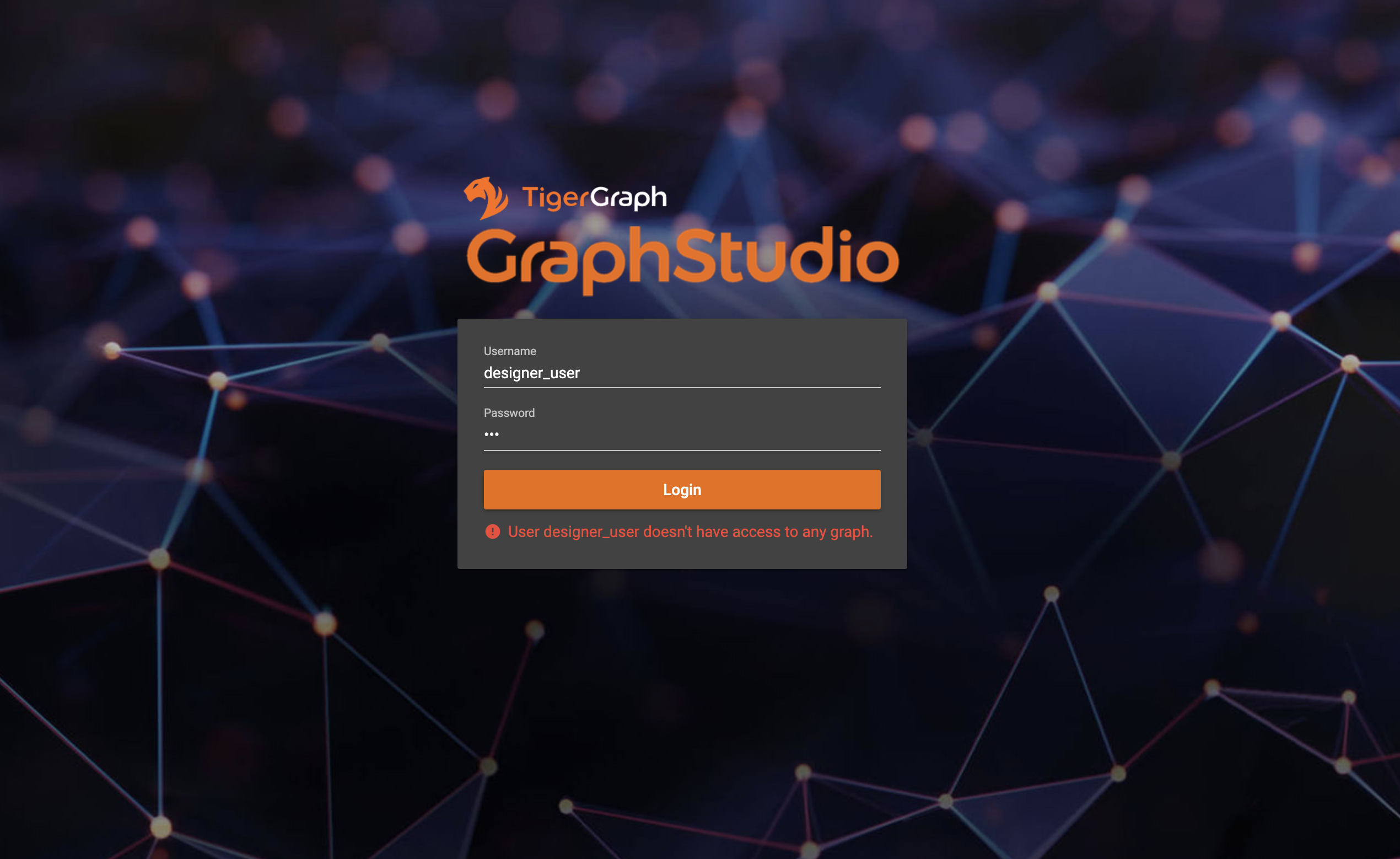
After login, the user is assigned to one of the graphs for which he has access to.
To log out, click the User icon  and then the Sign Out icon.
and then the Sign Out icon.
.png)
Role- and Graph- Based Access Control
TigerGraph uses role-based access control with several pre-defined roles. Each role is a logical collection of data access privileges, such as querywriter or admin. Each user is assigned one or more roles by a graph admin user or by a superuser. Roles are also graph-specific. For example, user Pat could be an admin on graph G1 but a querywriter on graph G2.
When a user logs in and/or selects a graph, GraphStudio will disable certain actions based on the user’s role on that graph. On each working panel, a warning note will alert the user to features which are disabled. For example, in the current version of GraphStudio, users with querywriter, queryreader, or observer role will see the following warnings on the Design Schema working panel:
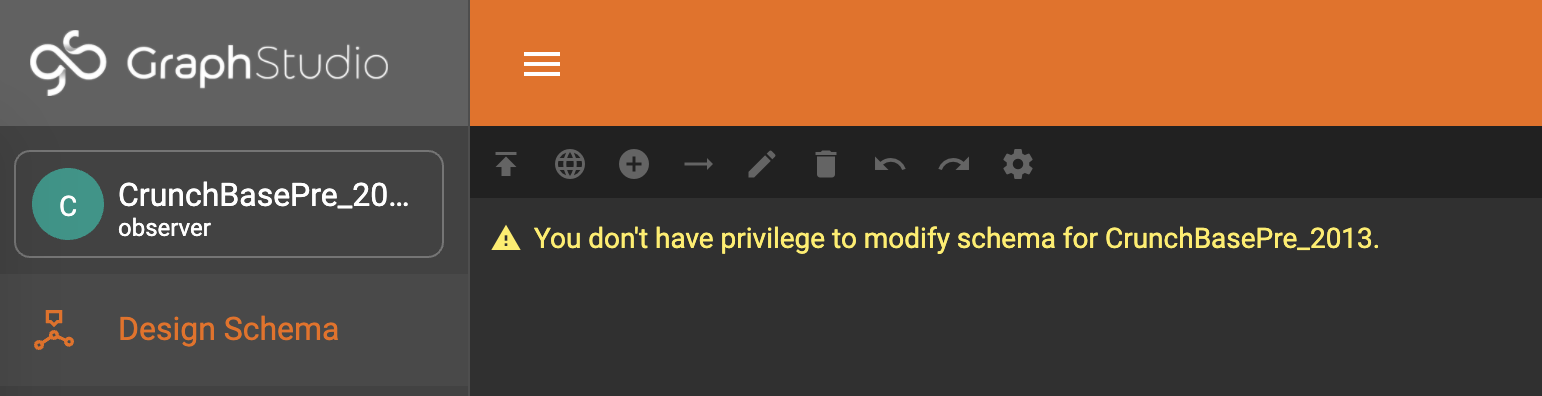
The table below summarizes the built-in roles and of their key privileges on GraphStudio:
| superuser | globaldesigner | admin | designer | querywriter | queryreader | observer | |
|---|---|---|---|---|---|---|---|
Create a new graph schema |
YES |
YES |
|||||
Drop a graph |
YES |
Can only drop graphs created by herself |
|||||
Modify a graph schema |
YES |
YES |
YES |
YES |
|||
View a graph schema |
YES |
YES |
YES |
YES |
YES |
YES |
YES |
Create a data mapping |
YES |
YES |
YES |
YES |
|||
View a data mapping |
YES |
YES |
YES |
YES |
YES |
YES |
YES |
Load data |
YES |
YES |
YES |
YES |
YES |
YES |
|
Explore a graph |
YES |
YES |
YES |
YES |
YES |
YES |
|
Write a query |
YES |
YES |
YES |
YES |
YES |
||
Run a query |
YES |
YES |
YES |
YES |
YES |
YES |
Global View and Select A Graph
Beginning with Version 1.2, the TigerGraph system can support multiple graphs within one TigerGraph instance. Read more at MultiGraph - An Overview.
For superuser and globaldesigner users, by default they will be in global view.
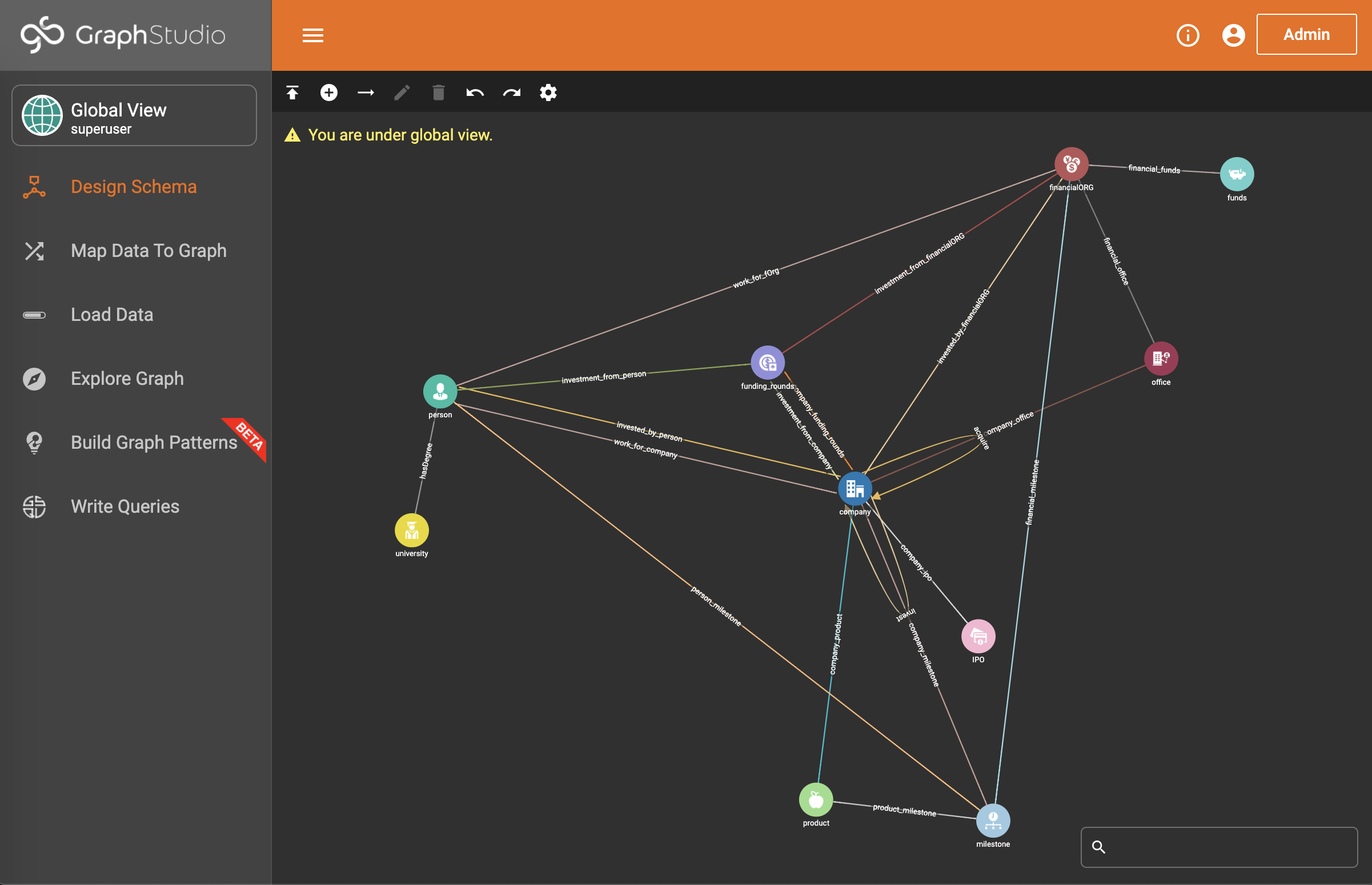
Click the card showing current graph and user roles, and a dropdown menu of graphs the current user can access will appear. In addition, superuser or globaldesigner users can create and drop graphs.
.png)
For other users, there is no access to global view, and you cannot create or drop graphs.