How to Configure Network Access
The IP Allowlist feature in TigerGraph Savanna is designed to enhance the security of your data by controlling which networks can access your resources. By specifying allowed IP addresses or ranges, you can safeguard your data from unauthorized access, data exfiltration, and insider threats.
Accessing the IP Allowlist Configuration
To access the IP Allowlist configuration, navigate to the Network Access tab for your workgroup in TigerGraph Savanna. Here, you will find options to view, add, and manage the IP addresses that are permitted to access your data.
Your IP Address
Your current IP address is displayed at the top of the IP Allowlist configuration page. For example:
Your IP: xxx.xxx.39.130
If your IP address is already included in the IP Allowlist, it will be explicitly mentioned:
Your IP is included in the IP allowlist.
Managing the IP Allowlist
Viewing the IP Allowlist
The IP Allowlist table displays the current IP addresses and ranges that are allowed to access your data. The table includes the following columns:
-
IP Range: The IP address or range that is allowed.
-
Note: A description or note for the IP address or range.
-
Actions: Options to edit or remove the IP address or range.

Adding an IP Address or Range
To add a new IP address or range to the allowlist, follow these steps:
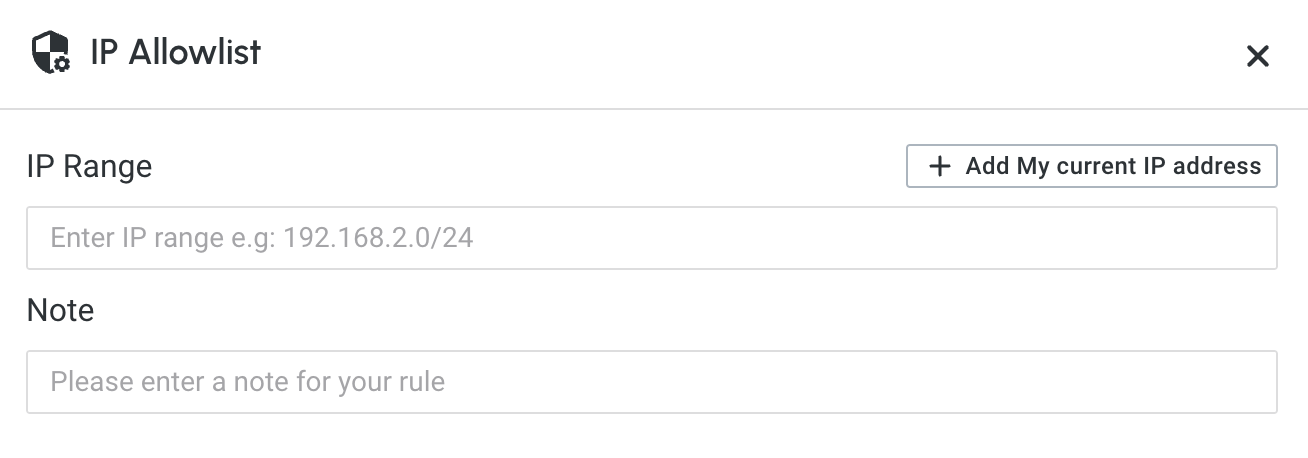
-
Click on Add IP: This will open a form to add a new IP address or range.
-
Enter the IP Range: Specify the IP address or range in CIDR notation. For example, 192.168.1.0/24 for a range or 192.168.1.2/32 for a single IP address.
-
You can click on the Add My Current IP Address button to automatically add your current IP address to the allowlist.
-
Add a Note: Provide a description or note for the IP address or range. This can help you remember why the IP was added.
-
Save: Click the Save button to add the IP address or range to the allowlist.
Editing an IP Address or Range
To edit an existing IP address or range:
-
Click Edit next to the IP address or range you want to modify.
-
Update the IP Range or Note: Make the necessary changes.
-
Save: Click Save to apply the changes.
Removing an IP Address or Range
To remove an existing IP address or range:
-
Click "Remove" next to the IP address or range you want to delete.
-
Confirm Removal: Confirm that you want to remove the IP address or range from the allowlist.
Best Practices
-
Use CIDR Notation: Specify IP ranges using CIDR notation to efficiently manage large groups of IP addresses.
-
Regularly Review the Allowlist: Periodically review the IP Allowlist to ensure that only necessary IP addresses have access.
-
Add Descriptive Notes: Use the Note field to add meaningful descriptions for each IP address or range, making it easier to manage and audit.
Next Step
Now, learn How to Manage Workgroup and Workspace Permissions or learn more about Workspaces and Databases.
Return to the Workgroups and Workspaces page or Overview page for a different topic.