Backup and Restore
Data protection and business continuity are critical considerations for any database system. A built-in backup and restore system, allows users to create backups of graph databases and restore them when needed.
|
This ensures the safety and availability of your data, protecting against accidental data loss or system failures. |
Setup Backup Points
Discover how to create backup points and restore your workspace to a specific point in time.
|
Backup functionality is currently available only for Read-Write (RW) workspaces. Make sure your workspace is in RW mode before attempting to perform a backup. |
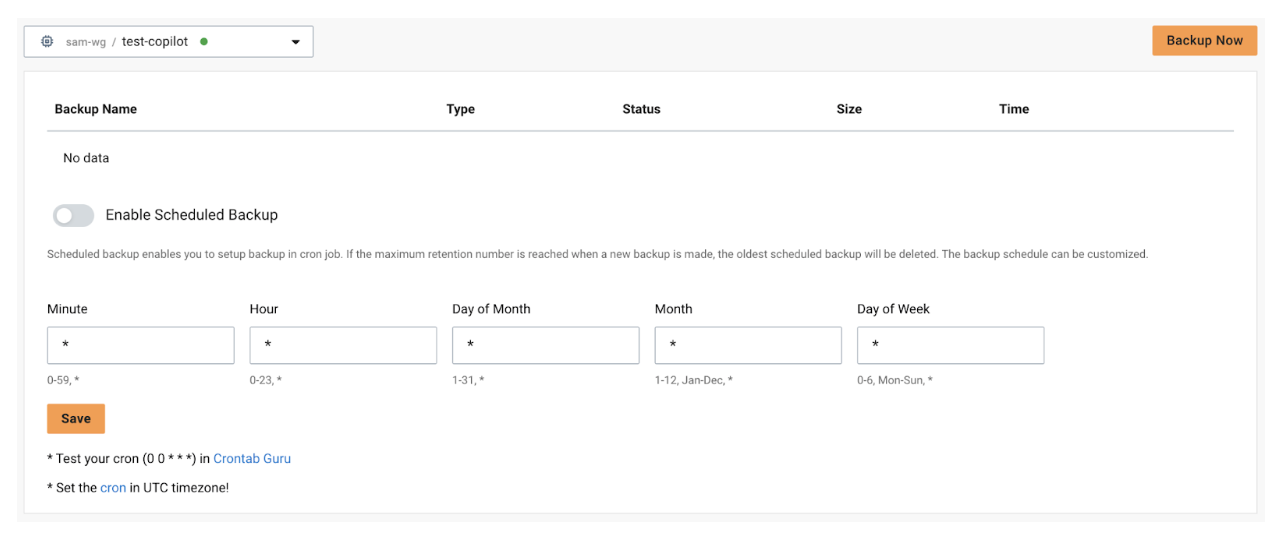
How to Create a Manual Backup
In this section, you can find information on how to manually initiate a backup of your data.
-
Click on
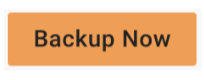 button to start manual backup.
button to start manual backup. -
Specify a backup tag for a manual backup.
Backup tag is used to identify your graph database backup. 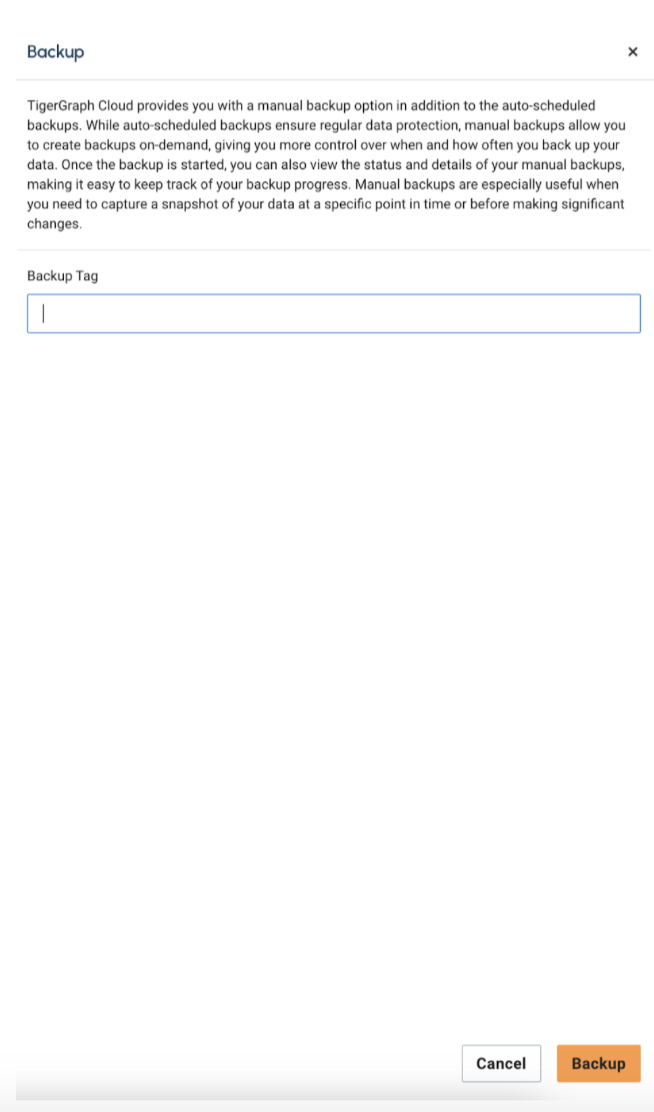
-
Click on
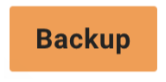 button to start the backup process.
You can see the backup logs displayed in the window.
button to start the backup process.
You can see the backup logs displayed in the window.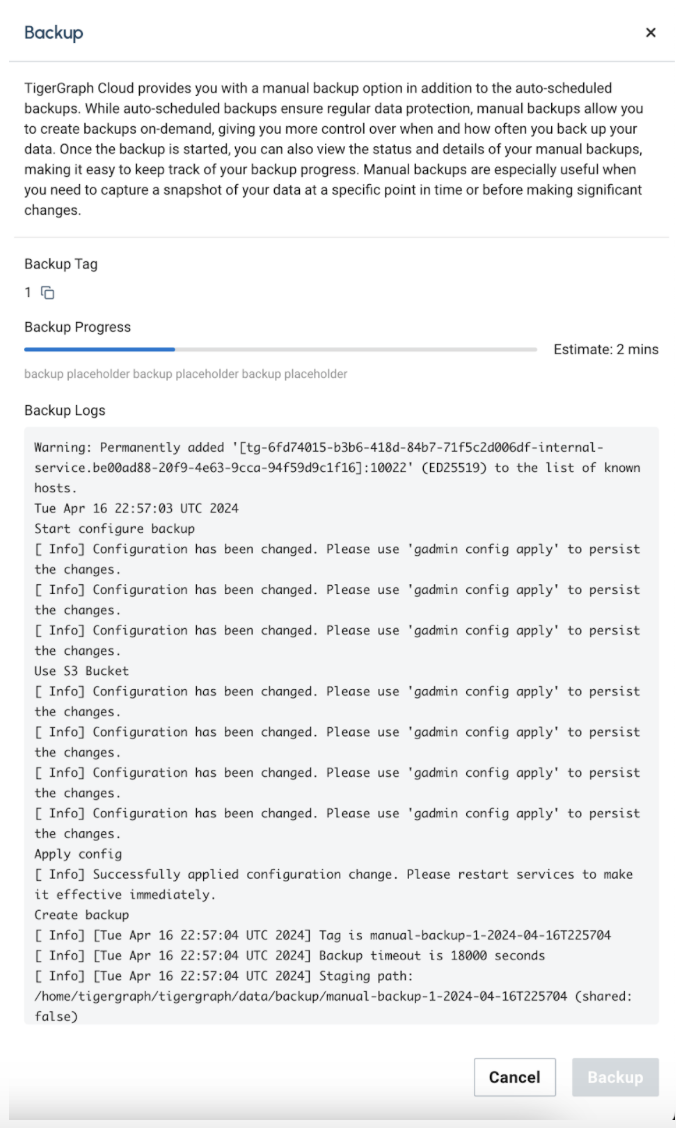
-
Once the backup is completed, you will see the newly created backup in the backup list.

|
We have quotas for the number of backups that can be stored. Please make sure to manage your backups accordingly. For details about the backup quota, please refer to Quata Policy. |
How to Setup Scheduled Auto-Backup
Schedule a recurring automatic backup for your data.
|
Recurring backup jobs at specified intervals can help ensure regular data protection. |
-
Simply toggle on the switch
 .
. -
You can specify the auto backup schedule using cron schedule. You can test out your Cron schedule in Crontab.
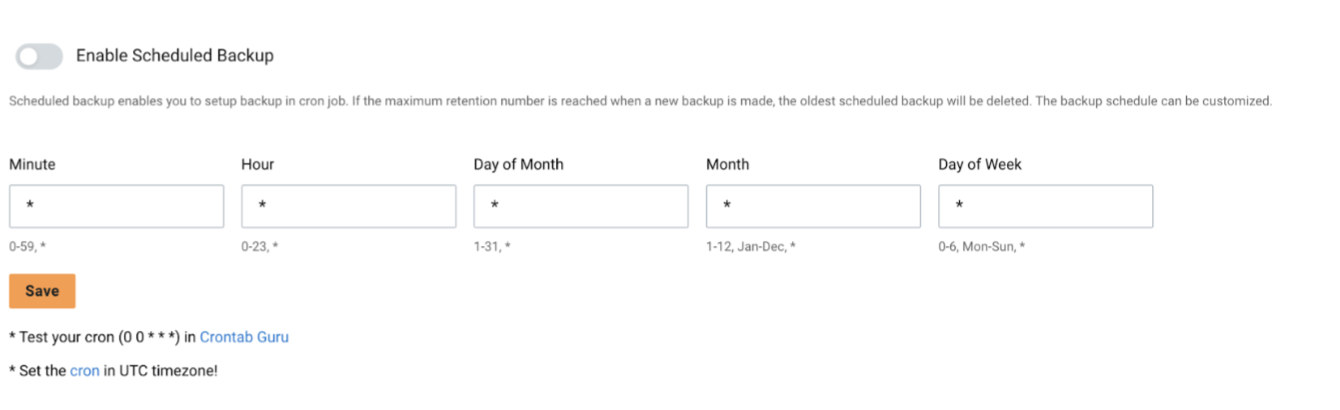
-
Click on Save button to save the schedule.
|
We have quotas for the number of backups that can be stored. Please make sure to manage your backups accordingly. For details about the backup quota, please refer to Quata Policy. |
How to Restore a Backup
To restore your backup to a workspace is a straightforward process.
| Restoring is an offline operation. If there are any other operations in progress on the workspace, they will be affected. |
|
It is recommended to schedule the restore during a time when minimal or no operations are expected on the workspace to avoid any potential disruptions. |
-
Find the backup you wan to restore in the list.

-
Click on the
 button to open the "Restore Drawer".
button to open the "Restore Drawer". -
After reviewing the backup details, you can click on the Restore button to proceed.
You will need to type in the backup name to confirm the restore.

-
After the restore is triggered, you can see the progress and detailed log in the window.

Next Steps
Next, learn more about how to Connect via APIs a workspace, Monitor Workspaces, or use workspace logs.
Return to the Workgroups and Workspaces page or Overview page for a different topic.