High Availability Support for GSQL Server
TigerGraph has built-in HA for all the internal critical components from the beginning. This includes GPE, GSE, REST API Servers, etc. However, the user-facing applications (GSQL and GraphStudio) were designed to be set up by customers based on their High Availability (HA) needs. This included building solutions using non-TigerGraph components.
TigerGraph supports native HA functionality for user-facing applications as well. This simplifies and streamlines HA deployment for users completely. For Operations personnel, this will reduce the operational overhead while enhancing the availability for end users.
Design overview
The first five nodes in a TigerGraph cluster each runs a GSQL server. One of the GSQL servers is the primary server, while other servers are standby servers that provide high availability for client connections.
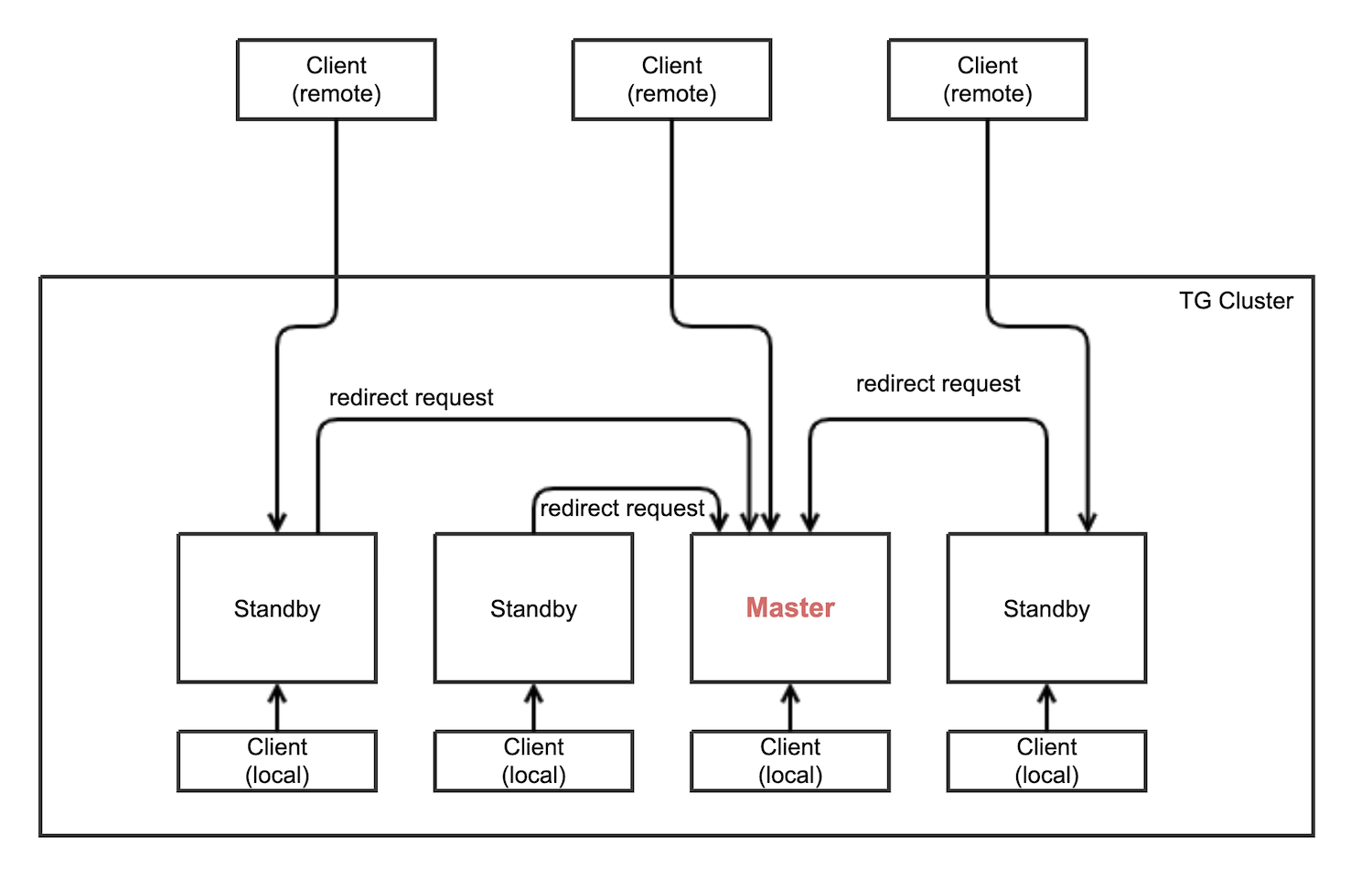
Role of primary GSQL server
The primary GSQL server performs the following tasks:
-
Process client connections
-
Process querying requests from GSQL clients
-
Process user management requests
When the primary server fails, a standby server becomes the new primary server. When the old Primary server is restored, it becomes a GSQL standby server.
Configuring HA for the GSQL server
The GSQL server (gsql) runs on the first 5 nodes in a cluster by default.
However, you can increase the number of servers through the GSQL.BasicConfig.Nodes configuration parameter.
The value of GSQL.BasicConfig.Nodes is a list of nodes that run a GSQL server:
$ gadmin config get GSQL.BasicConfig.Nodes
[{"HostID":"m1","Partition":0,"Replica":1},{"HostID":"m2","Partition":0,"Replica":2},{"HostID":"m3","Partition":0,"Replica":3},{"HostID":"m4","Partition":0,"Replica":4}]To configure the number of servers, add an JSON object to the list:
-
HostIDis the name of the node the server runs on. -
Partitionmust be 0. -
Replica number is the number of GSQL server that this server would be. For example, if you are adding a fourth server, then
Replicashould be 4.
For example, to add two more servers, add two JSON objects to the list, and use gadmin config set to set the new value.
Afterwards, apply the change and restart the gsql service:
$ gadmin config set GSQL.BasicConfig.Nodes [{"HostID":"m1","Partition":0,"Replica":1},{"HostID":"m2","Partition":0,"Replica":2},{"HostID":"m3","Partition":0,"Replica":3},{"HostID":"m4","Partition":0,"Replica":4},{"HostID":"m5","Partition":0,"Replica":5},{"HostID":"m6","Partition":0,"Replica":6}]
$ gadmin config apply
$ gadmin restart gsqlUser Impact and Changes
UDF and token function maintenance
Users store the following data on m1 node that is needed for query execution. This is part of the user source code that TigerGraph system uses to compile.:
-
GSQL loader’s Token functions
-
ExprFunctions
-
ExprUtil
GSQL server will retrieve the User source code files in the following priority order when it needs them:
-
Via GitHub/GitHub enterprise (if configuration is set),
-
Files uploaded via
PUTcommands -
Default files that are shipped with the product
User source code in GitHub code repository
This requires public network access, or GitHub enterprise server access. User need to provide the following gadmin configuration:
GSQL.GithubUserAcessToken # the credential, or "anonymous", empty means not using github
GSQL.GithubRepository # e.g. tigergraph/ecosys
GSQL.GithubBranch # optional, o/w use "master" branch, e.g. demo_github
GSQL.GithubPath # path to the directory in the github that has TokenBank.cpp, ExprFunctions.hpp, ExprUtil.hpp, e.g. sample_code/src
GSQL.GithubUrl # optional, used for github enterprise, e.g. https://api.github.comExample:
gadmin config set GSQL.GithubUserAcessToken anonymous
gadmin config set GSQL.GithubRepository tigergraph/ecosys
gadmin config set GSQL.GithubBranch demo_github
gadmin config set GSQL.GithubPath sample_code/src
gadmin config applyWhen GSQL server needs to compile the files, it will retrieve them from GitHub if the GitHub access is configured as above.
It will retry 3 times, with timeout=5s for each time.
If the connection fails, it will go to the next priority level method, i.e. file uploaded via PUT commands.
User Source code maintenance for local files in the cluster
We are introducing new GSQL commands to address this need. These commands will allow users to upload and download the user source files.
Upload source code
PUT TokenBank FROM "path/to/a/file"
PUT ExprFunctions FROM "path/to/a/file"
PUT ExprUtil FROM "path/to/a/file"Example:
temp_TokenBank=$tempDir/tmp_TokenBank.cpp
temp_ExprFunctions=$tempDir/tmp_ExprFunctions.hpp
temp_ExprUtil=$tempDir/tmp_ExprUtil.hpp
eval gsql 'PUT TokenBank FROM \"$temp_TokenBank\"'
eval gsql 'PUT ExprFunctions FROM \"$temp_ExprFunctions\"'
eval gsql 'PUT ExprUtil FROM \"$temp_ExprUtil\"'Download source code
GET TokenBank TO "path/to/a/file"
GET ExprFunctions TO "path/to/a/file"
GET ExprUtil TO "path/to/a/file"Example:
temp_TokenBank2=$tempDir/tmp_TokenBank_2.cpp
temp_ExprFunctions2=$tempDir/tmp_ExprFunctions_2.hpp
temp_ExprUtil2=$tempDir/tmp_ExprUtil_2.hpp
echo "GET TokenBank.cpp, ExprFunctions.hpp and ExprUtil.hpp to current node."
eval gsql 'GET TokenBank TO \"$temp_TokenBank2\"'
eval gsql 'GET ExprFunctions TO \"$temp_ExprFunctions2\"'
eval gsql 'GET ExprUtil TO \"$temp_ExprUtil2\"'The uploaded files will be saved to all nodes. Users will need to have either ‘superuser’ and ‘global_designer’ roles to have the sufficient privileges to run the PUT/GET commands.
When calling GET command, the user can download the corresponding file from the Primary node, to a local directory at the current cluster node.
When calling PUT command, the local file will be copied to all cluster nodes, including itself.
Example usage scenario to update of the files is as follows:
// Download the current file via GET, or create a new file from draft;
GET TokenBank TO "/myFolder/file.cpp"
// Upload the file via PUT
PUT TokenBank FROM "/myFolder/file.cpp"For each cluster node, TokenBank.cpp is stored at:
$(gadmin config get System.DataRoot)/gsql/tokenbank/ExprFunctions.hpp and ExprUtil.hpp files are stored at:
$(gadmin config get System.DataRoot)/gsql/udf/Full path should be provided including the file name for PUT/GET, eg:
put ExprFunctions from "/home/path/tmp/ExprFunc.hpp"
get TokenBank to "doc/path/tmp/myTB.cpp"Notice that in the first command, we use absolute path, while in the second command, we use relative path. Both are supported. But “~” is not supported (eg: “~/tmp/x.hpp”).
Additionally, users can also use the commands in the following manner as well:
-
Use a folder name, and automatically default name will be added. For example:
put ExprFunctions from "/home/path/tmp"It will use ExprFunctions.hpp under the directory "/home/path/tmp" for PUT.
get TokenBank to "home/path/tmp/"It will create/overwrite the file "home/path/tmp/TokenBank.cpp".
If the file name is given in the path, its file extension must be consistent with the corresponding file. For example:
put ExprFunctions from "/home/path/tmp/test1.gsql"is not allowed, since PUT/GET ExprFunctions must use “.hpp” as file extension.
Default file shipped with TigerGraph package
If the corresponding file is not found, the GSQL Primary server will use the default file in the package. These default files are at:
$(gadmin config get System.AppRoot)/dev/gdk/gsql/src/TokenBank/TokenBank.cpp
$(gadmin config get System.AppRoot)/dev/gdk/gsql/src/QueryUdf/ExprUtil.hpp
$(gadmin config get System.AppRoot)/dev/gdk/gsql/src/QueryUdf/ExprFunctions.hppFile Path Configuration
In Pre-3.1 release design, the file path used in loading jobs refers to the file in m1, unless the user specifies machine name before the path (ALL, ANY, m1, m2,…). In the new HA design, the Primary server can be running on any machine, and can be switched. This means GSQL server may or may not find the file. To be back-compatible we prefix a machine name if the client is in TigerGraph cluster.
Users can specify the node ID before the path using: ALL, ANY, m1, m2 and so forth. Declaring ALL or ANY as host ID will load files from every cluster node.
User can use form like “m1|m3|m4” to declare the combination of several nodes.
If the hosts are not specified, it will look for the host ID of the current node that is running the loading job, (through searching the nodes in $(gadmin config get GSQL.BasicConfig.Nodes)). If not found, it will use node “m1” by default.
# current refers to /path/to/csv in m1
LOAD "/path/to/csv" TO VERTEX vt VALUES($0)
LOAD "ALL:/path/to/csv" TO VERTEX vt VALUES($0)
LOAD "m1|m2:/path/to/csv" TO VERTEX vt VALUES($0)Data source can be created and used with a file path or a JSON string, same as above.
create data_source kafka k1 for graph poc_graph
set k1 = "/tmp/kafka_config.json"
create data_source kafka k2 = "/tmp/kafka_config.json"
CREATE LOADING JOB load_kafka FOR GRAPH poc_graph {
DEFINE FILENAME f1 = "$k1:/tmp/topic_partition_config.json";
LOAD f1
TO VERTEX MyNode VALUES ($2)
USING SEPARATOR="|";
}GSQL Client connection setup
GSQL client can connect to GSQL server in the different ways with the following priority order:
Using IP address
Users can specify the ip and port when calling GSQL client using “gsql -i” or “gsql -ip”. For example:
gsql -ip 192.168.11.32:14240,192.168.11.34:14240,192.168.11.36GSQL clients will try these IPs and ports one by one. Notice the port is optional, it will use 14240 by default, which is the default port for GSQL server.
Using GSQL IP Configuration
If “gsql -i” or “gsql -ip” are not used, GSQL client will search the file gsql_server_ip_config where the user runs the GSQL client. The file gsql_server_ip_config should be a one-line file such as shown below. GSQL client will traverse the ips and ports in the file in its order.
172.18.0.101,172.18.0.102:14240,172.18.0.103:14240Similarly, the port number is also optional, using 14240 by default.
Setting GSQL HA Configuration
Use gadmin config to get/set the following configurations related to GSQL High Availability.
The first is the heartbeat interval in milliseconds. The second (“max misses”) is the total timeout for switching to the Primary server which will measure the number of heartbeat intervals. It must be at least 2 to allow 1 heartbeat miss.
Controller.LeaderElectionHeartBeatIntervalMS = 2000
Controller.LeaderElectionHeartBeatMaxMiss = 4For example, if we use IntervalMS = 2000 and max misses = 4 as shown above, then the total timeout is 2s×4 = 8 seconds.
So the current Primary server will be switched if its heartbeat has stopped for more than 8 seconds.