GSQL 101
| Please see our newer GSQL tutorial at https://github.com/tigergraph/ecosys/blob/master/demos/guru_scripts/docker/tutorial/4.x/README.md |
In this tutorial, we will introduce core concepts in creating and querying graph databases. We will show you how to create a graph schema, load data, write simple parameterized queries, and run your queries.
Prerequisites
-
A running TigerGraph installation or Docker container.
| If you want to use a TigerGraph Cloud solution for this tutorial, it needs to be a paid solution so that you have GSQL access. |
This tutorial includes commands that are designed to run in the Linux shell and in the GSQL command-line interface. Some sequences of commands are lengthy and have been included as downloadable scripts, either bundled with the Docker container or as standalone files.
If you choose to use the provided scripts, we recommend carefully examining each line of the script to understand its function.
What is a graph?
A graph is a network of data entities and the connections between them.
Many people call a data entity a node; at TigerGraph we call it a vertex. A connection between two vertices is an edge.
Every graph has a schema, or a model describing the types of vertices and edges that appear in a graph.
Consider a graph showing a group of friends and when each of them met. The graph schema would have a single type of vertex, a Person, and a single type of edge, the Friendship.
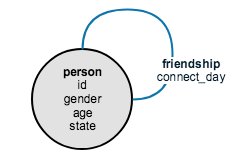
In this schema image, the Friendship edge connects a Person vertex to a Person vertex. This is not saying that a person is friends with themselves. Rather, it answers the question, "What type of entity is connected by friendship?"
The attributes appear under the type of vertex or edge. Here, a Person vertex has the attributes of ID, gender, age and state, while the Friendship edge has the attribute of connect_day.
Now we see a visual representation of the entire graph. It contains seven Person vertices, representing seven people in the friend group. Not all of the people are friends with all of the others. The Friendship edges reveal which people in the group are friends.
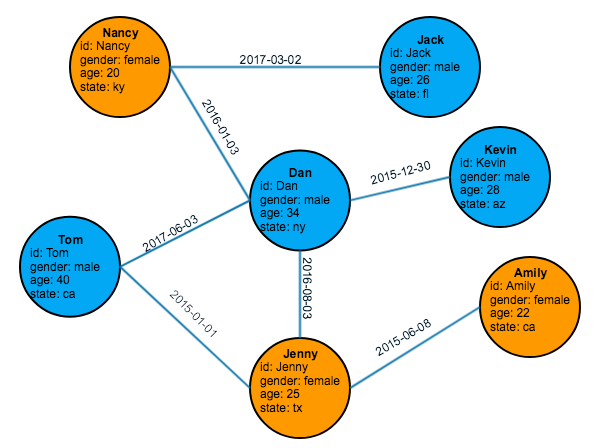
A graph schema is always smaller and simpler than the full graph diagram because the schema shows only the categories of data in the graph, not all data points.
Data set
For this tutorial, we will create and query the simple friendship social graph shown in the previous section. The data for this graph consists of two files in csv (comma-separated values) format.
To follow along with this tutorial, please save these two files, person.csv and friendship.csv, to your TigerGraph local disk.
If you downloaded the Docker container, these files can be found in /home/tigergraph/tutorial/3.x/gsql101/.
In our running example, we use the /home/tigergraph/ folder to store the two csv files.
name,gender,age,state
Tom,male,40,ca
Dan,male,34,ny
Jenny,female,25,tx
Kevin,male,28,az
Amily,female,22,ca
Nancy,female,20,ky
Jack,male,26,flperson1,person2,date
Tom,Dan,2017-06-03
Tom,Jenny,2015-01-01
Dan,Jenny,2016-08-03
Jenny,Amily,2015-06-08
Dan,Nancy,2016-01-03
Nancy,Jack,2017-03-02
Dan,Kevin,2015-12-30Prepare your TigerGraph environment
First, let’s make sure that you can access GSQL.
-
Open a Linux shell.
-
Type
gsqlas below. A GSQL shell prompt should appear as below.Linux Shell$ gsql GSQL > -
If the GSQL shell does not launch, try resetting the system with
gadmin start all.
If this is your first time using GSQL, the TigerGraph data store is empty.
However, if you or someone else has already been working on the system, there may already be a database.
You can check by listing out the database catalog with the ls command.
This is what it should look like if it is empty:
GSQL > ls
---- Global vertices, edges, and all graphs
Vertex Types:
Edge Types:
Graphs:
Jobs:
Json API version: v2
Syntax version: v2If the data catalog is not empty, run the command DROP ALL to delete all the database data, its schema, and all related definitions.
This command takes about a minute to run.
GSQL > DROP ALL
Dropping all, about 1 minute ...
Abort all active loading jobs
[ABORT_SUCCESS] No active Loading Job to abort.
Shutdown restpp gse gpe ...
Graph store /usr/local/tigergraph/gstore/0/ has been cleared!
Everything is dropped.When you are done, you can exit the GSQL shell with the command quit.
Having prepared your environment, you are now ready to start the following sequence to get started with GSQL 101:
Restarting TigerGraph
If you need to restart TigerGraph for any reason, use the following command sequence:
# Switch to the user account set up during installation
# The default is user=tigergraph, password=tigergraph
$ su tigergraph
Password:tigergraph
# Start all services
$ gadmin restart -y