Export and Import Solution
Export and Import
These two features can be found on the GraphStudio Home page.
|
Legacy solutions exported prior to v3.1 cannot be imported into newer versions due to data storage changes made in v3.1. Contact support@tigergraph.com for guidance to import an older solution. |
Export
Click Export Current Solution to start to export the whole solution as a tar file.

Select the desired content to export in the pop-up dialog box. By default, it will export the schema, the loading jobs, and the queries. You can also choose to only export specific graphs and decide whether to include the graph data.
|
The exported file also includes metadata that describes the layout of your schema design as well as user-created icons to preserve the design of your GraphStudio solution.
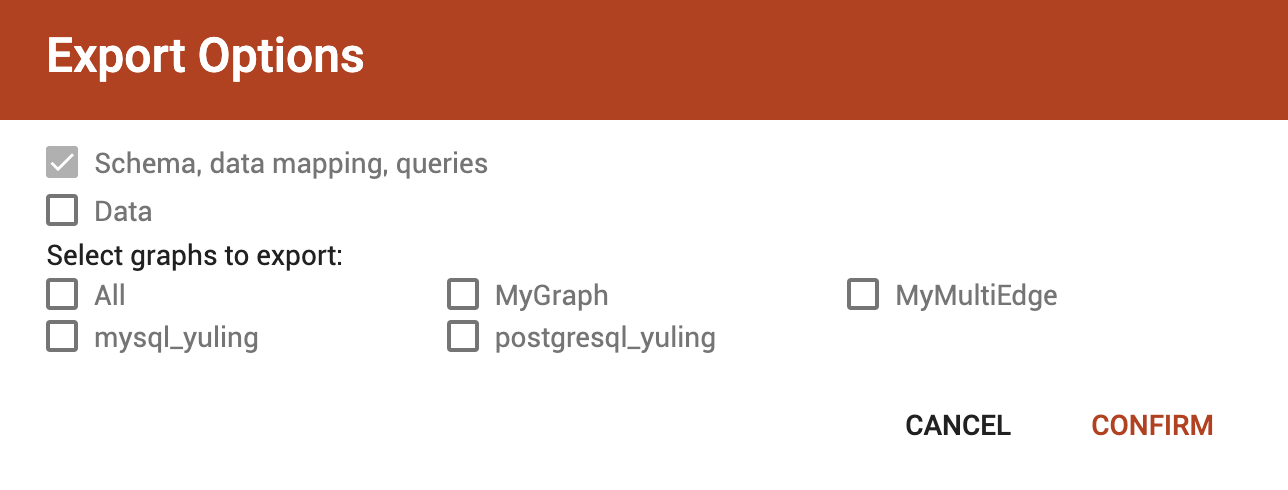
The tar file includes two folders: graph/ and gui/. The graph/ folder includes an ExportedGraph.zip file that contains, but is not limited to, the following files:
-
DBImportExport_<graphName>.gsqlcommand file for each graph called <graphName> in a MultiGraph system. The command file creates the exported graph, including its local vertex, edge, and tuple types, along with its loading jobs, data source file objects and queries. -
global.gsql- Loading job to create all global vertex and edge types and data sources. -
tuple.gsql- Loading job to create all User Defined Tuples.
|
This |
The gui/ folder contains all user icons and a json file that describes the layout of the schema in GraphStudio.
|
Import
Click Import an Existing Solution to upload a previously exported tar file.

|
In order to optimize the time required for import, the imported queries will not be installed but saved as drafts. You need to install them manually. |
|
Please be extra cautious when importing databases as it can overwrite the current solution, resulting in the deletion of existing schemas, load jobs, queries, and data files. Importing a new solution cannot be undone to restore the previous state, regardless of whether the import succeeds or fails. Therefore, create a complete backup beforehand in case you need to restore the database: Back up a Database Cluster For security purposes, TigerGraph has two |