API Keys
As an organization administrator, you have access to organization management features that allow you to configure organization settings.
|
The TigerGraph Savanna REST API is currently in preview version. Features and endpoints may change as the API evolves. |
Overview
API keys are essential for authenticating and securing access to the TigerGraph Savanna REST API. This guide will walk you through the steps to create, configure, and manage your API keys.
Creating an API Key
To create an API key, follow these steps:
-
Select the
Admin→Settingsmenu on the navigation bar. -
If you cannot see the menu, please ask your organization administrator for access.
-
In the settings dashboard, find and click on the
API Keystab at the top.
-
Click on the Create API Keys button.
-
Provide a name or description for the API key to help you identify its purpose later.
-
Select the permissions you want to grant to the API key.
-
Optionally, set an expiration date for the API key for added security.
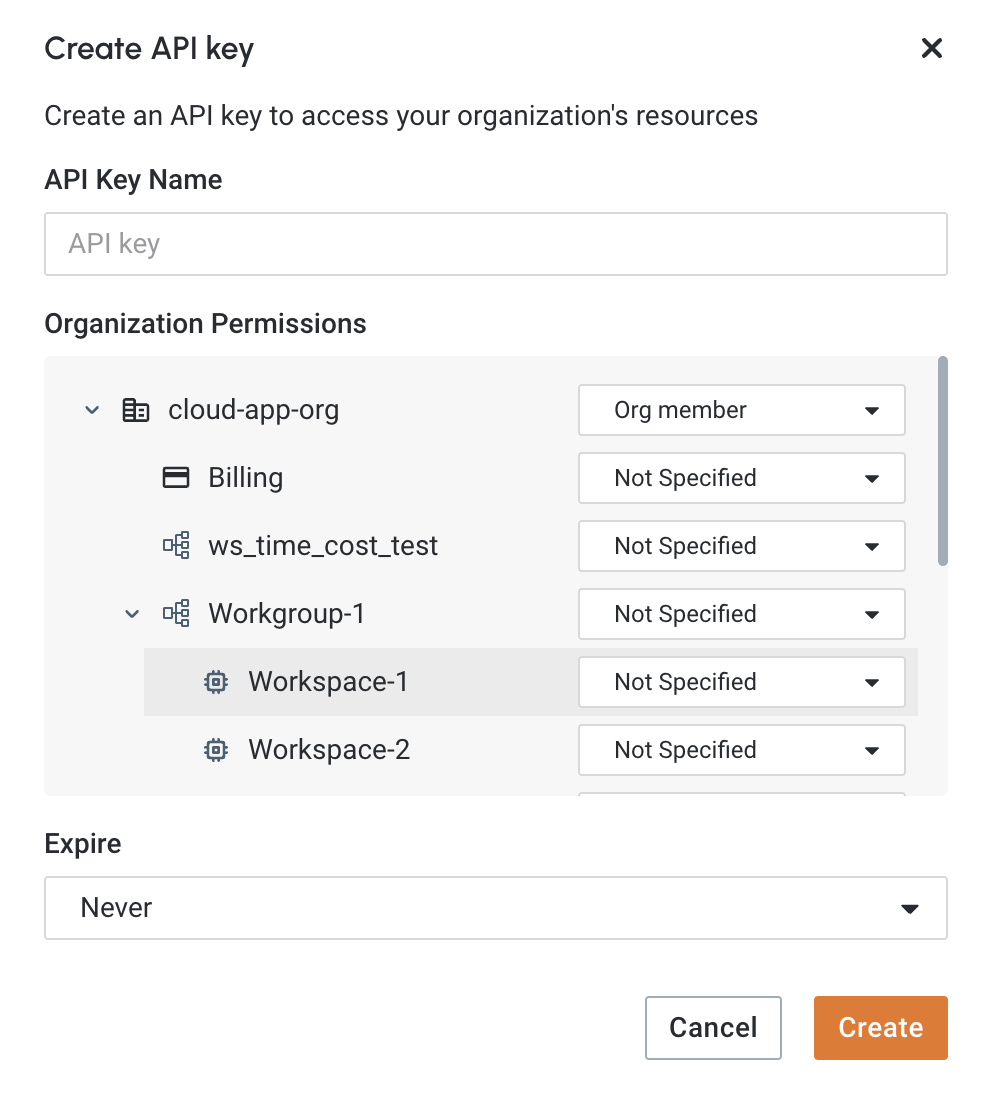
-
Once the API key is generated, copy it and store it in a secure location. You will not be able to view this key again after you leave the page.
|
Treat your API key like a password. Do not share it or expose it in your code or public repositories. |
Next Steps
Next, continue on to learn about Authentication or Savanna REST Endpoints in TigerGraph Savanna.
Return to the Overview page for a different topic.