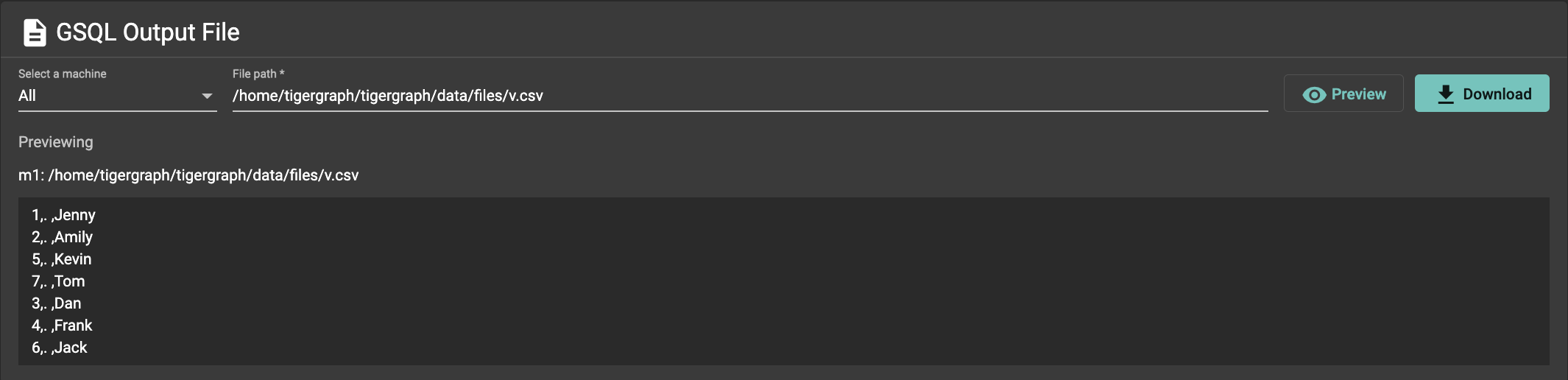Download GSQL Output File
In a GSQL query, you can print any output from the query to a local file on the machine running TigerGraph. (See Output Statements and FILE Objects for details.) You can download these files from your web browser through the Admin Portal interface.
For solutions on TigerGraph Cloud, GraphStudio does not allow you to download files from the cloud machine directly from the web browser.
Any files saved through a query on a cloud solution must first be saved on the remote server, such as in a folder of your choice under \home\tigergraph\, then downloaded via Admin Portal.
1. Procedure
1.1. Navigate to GSQL Output File page
Navigate to Admin Portal, click "Others" on the left side navigation, and click "GSQL Output File". After you print the query result into a file on the server running TigerGraph, you can preview or download the output files through this page.
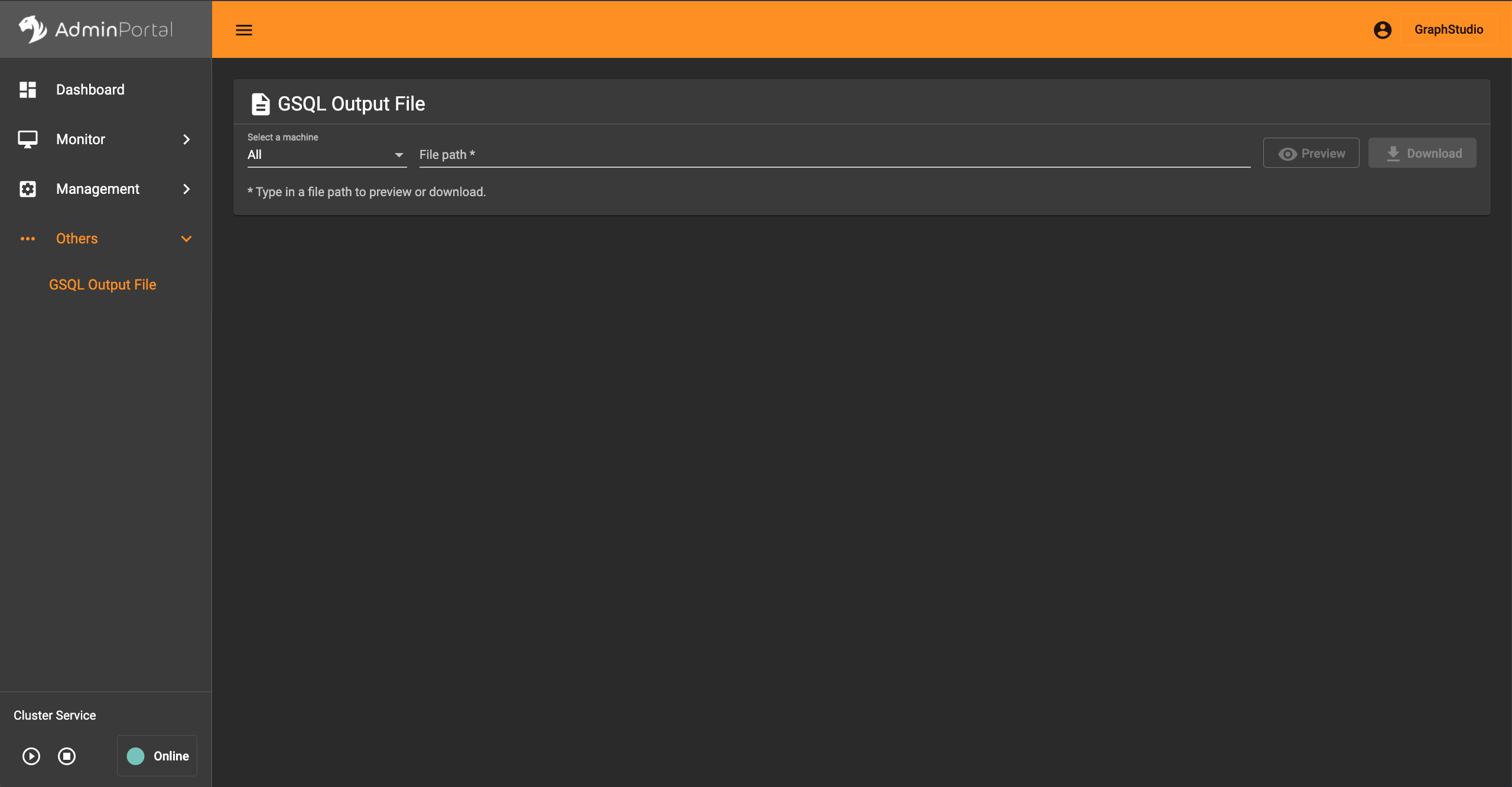
1.2. Select nodes and provide file path
You can select a specific machine in the cluster to download the output file from. By default, all machines are selected.
After selecting the machine, provide the absolute file path to the file you want to download from the machine running TigerGraph.
For example: /home/tigergraph/tigergraph/data/files/testfile.csv.
Make sure the file path you provide is allowed by the GSQL file output policy. When a file path is not allowed by the policy, you will not be able to preview or download the file.