TensorBoards
TensorBoards are visualizations of the machine learning model training process. They work by continually reading log files while a model is training.
As you train a model using a notebook, you can connect your model log files and data set to a TensorBoard to see its progress in graph form as it trains.
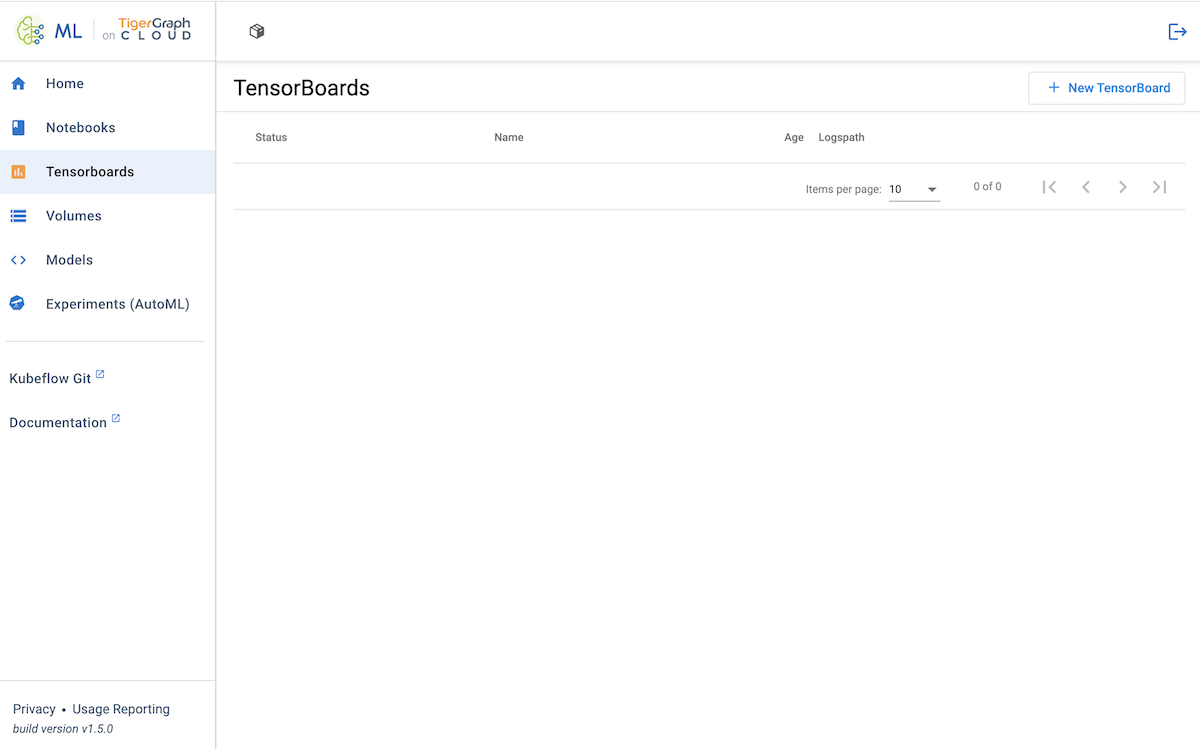
Setup
Before you create a TensorBoard, you need to specify the directory where your log files will be stored.
In a Notebook, change the log_dir variable to point at a data store. This could be a new Volume on ML Workbench or on external cloud storage.
When you create a TensorBoard, point it to that log file directory so that it can interpret the log files and display the model training progress visually.
Create a TensorBoard
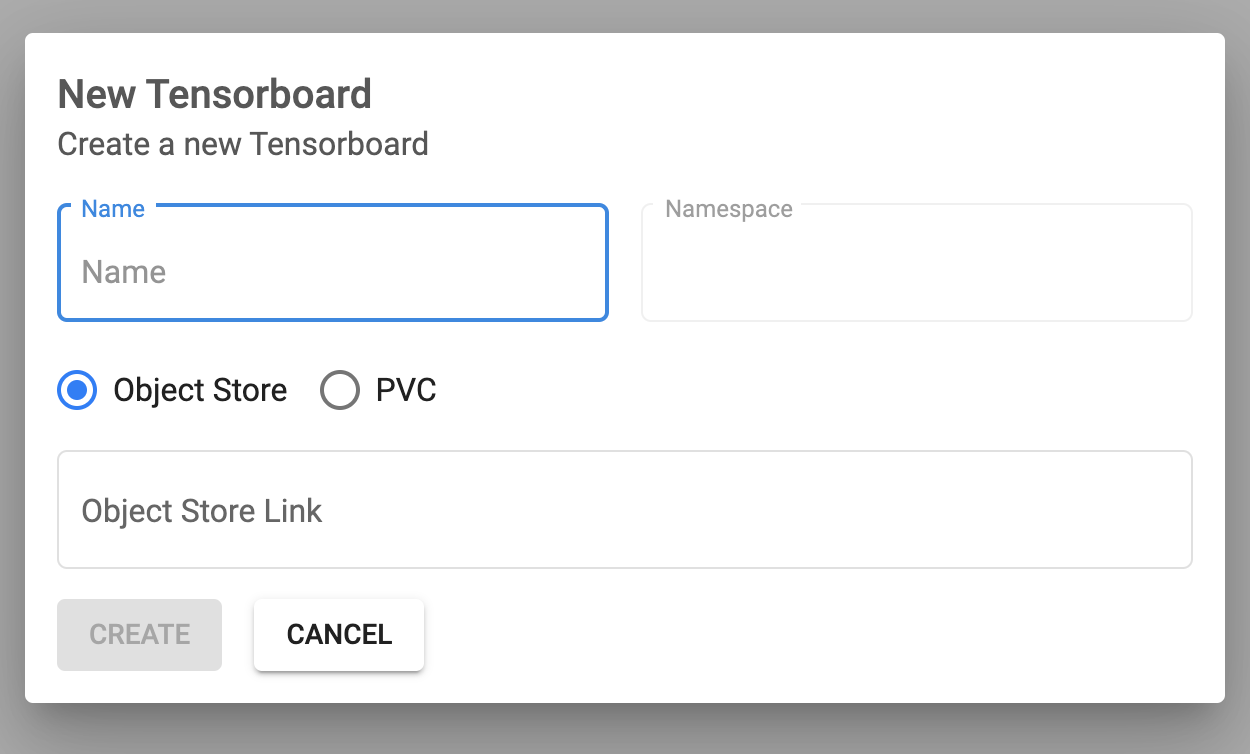
-
Click on the + New TensorBoard button in the upper right corner of the Tensorboards tab.
-
Enter the name.
-
Choose the location of your data either as an Object Store link or a PVC and mount path. For a TigerGraph Cloud solution, the log files will be in a PVC.
After a few moments of initialization, the new TensorBoard appears in the list. Click Connect to open a new tab to view the TensorBoard.