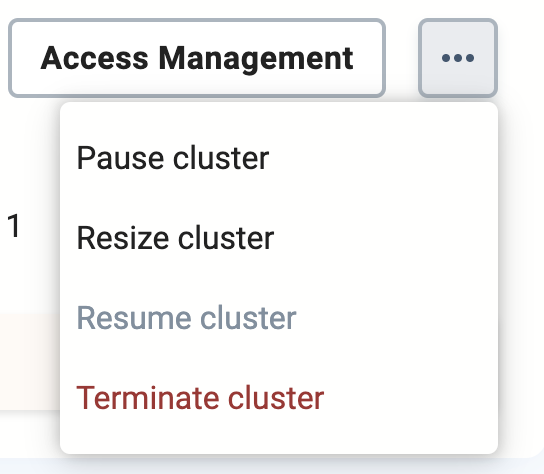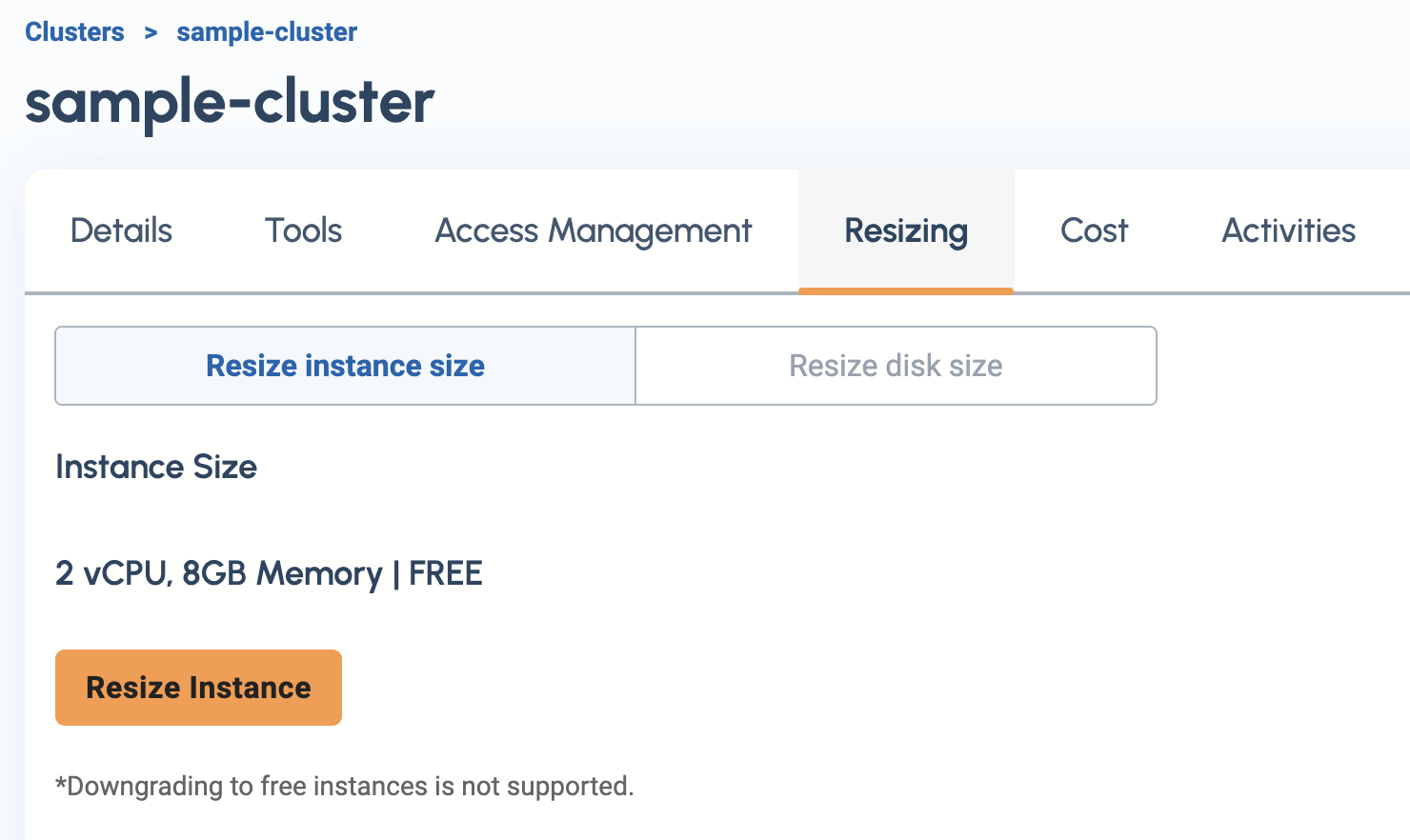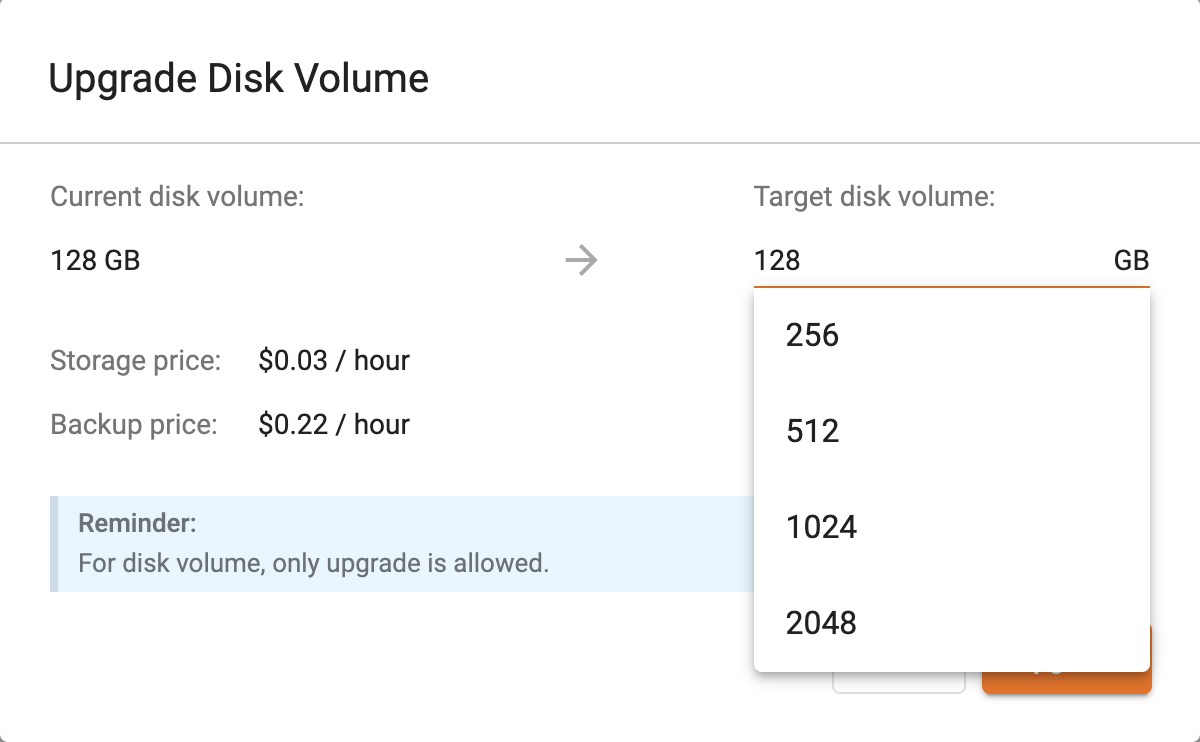Resize a Cluster
As your workload changes, you can resize your TigerGraph Cloud Classic cluster to maximize the efficiency of your resources. You can resize the instance type (the CPU and RAM allocated to your instance) or upgrade the storage volume.
Choose the right instance type
If you choose to upgrade the instance type of a free-tier cluster, you must also upgrade the disk volume of the cluster.
Larger graphs require more RAM. Higher performance calls for both more CPUs and more RAM.
Our pricing table gives initial recommendations for which instance type to start with if you know how much data you will be loading into the graph. We call the input data your raw data. TigerGraph reorganizes your data into a graph, encoding and compressing it. We assume that your stored graph will be about 70% of the size of your raw data. This is a conservative estimate; it’s often smaller.
You also need RAM for your graph querying and computation. RAM requirements across projects vary considerably. In the pricing table, we recommend that your total RAM be about 1.5 times the maximum amount of raw data you think you will load.
Choose the right disk size
Disk storage refers to the root disk attached to your instance that holds the following files:
-
OS installation files
-
TigerGraph database installation files
-
TigerGraph Graph storage
-
Other data files uploaded to the instance
-
Any output files generated by querying the database
-
Logs generated while running TigerGraph
When you choose the size of the disk, consider the size of the data for all the above installations and files.
To ensure adequate disk storage, TigerGraph Cloud Classic mandates that any disk size of a cluster must be at least 3 times the size of its instance’s RAM. For example, if your cluster instance has 64 GB of RAM, then the disk size must be higher than 192 GB.
| Resizing instance types will result in a short period of downtime. |
Procedure
In the Clusters view, click the three-dot button to show the Actions menu column and select Resize cluster.